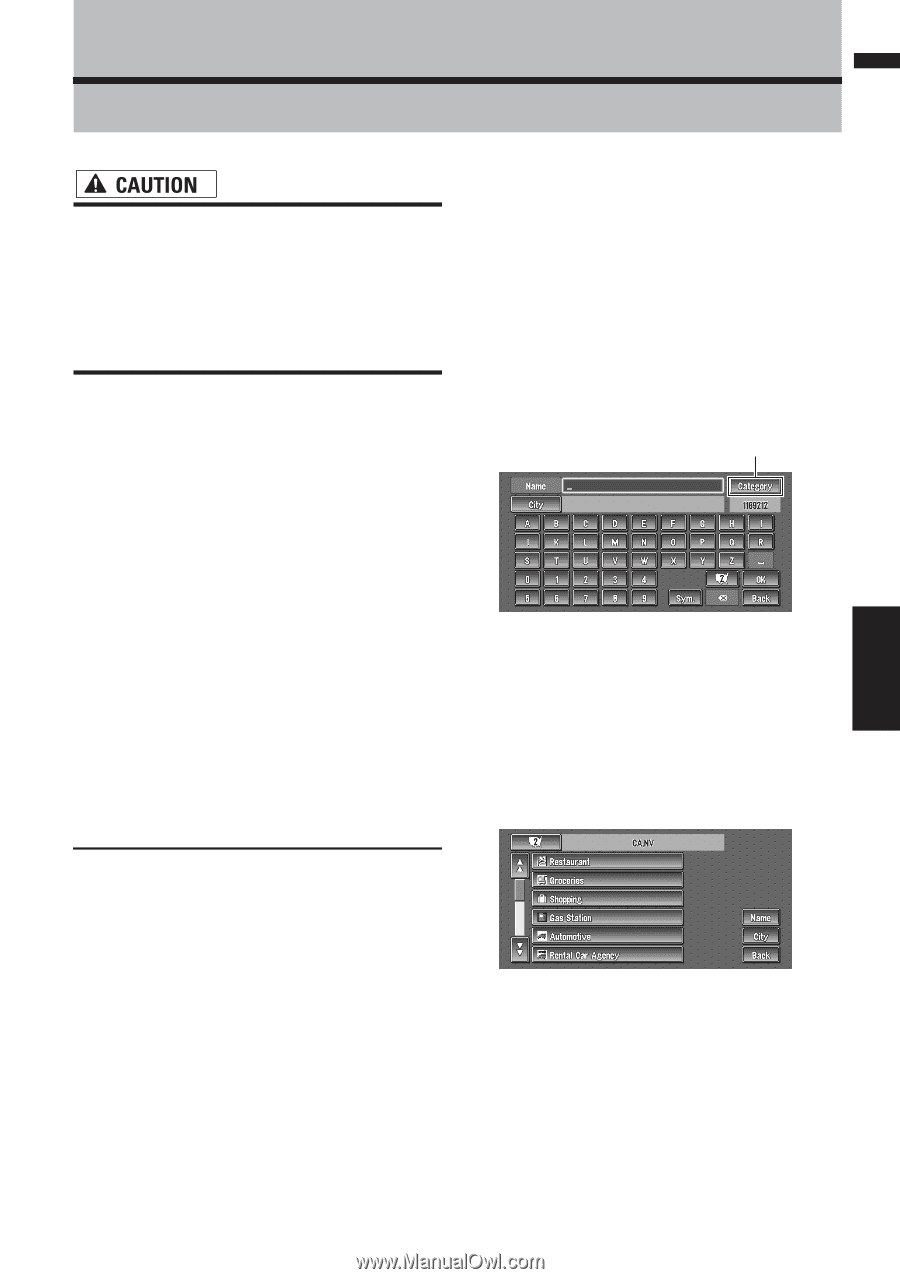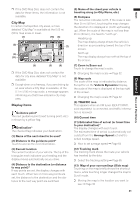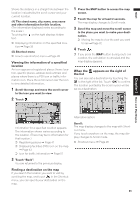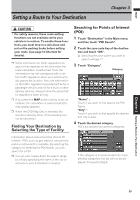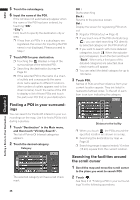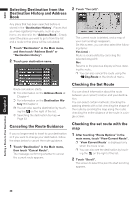Pioneer AVIC-D1 Owner's Manual - Page 37
Setting a Route to Your Destination
 |
UPC - 012562739496
View all Pioneer AVIC-D1 manuals
Add to My Manuals
Save this manual to your list of manuals |
Page 37 highlights
NAVI Setting a Route to Your Destination Chapter 3 • For safety reasons, these route-setting functions are not available while your vehicle is in motion. To enable these functions, you must stop in a safe place and put on the parking brake before setting your route. (see page 12 Interlock for details). ❒ Some information on traffic regulations by days or time depends on the time when the route calculation is performed. Thus, the information may not correspond with a certain traffic regulation when your vehicle actually passes the location. Also, the information on the traffic regulations provided will be for a passenger vehicle, and not for a truck or other delivery vehicles. Always follow the actual traffic regulations when driving. ❒ If you press the MAP button during route calculation, the calculation is canceled and the map display appears. ❒ When the DVD Map Disc is inserted, the reroute is done by force. (This rerouting cannot be canceled.) Finding Your Destination by Selecting the Type of Facility Searching for Points of Interest (POI) 1 Touch "Destination" in the Main menu, and then touch "POI Search". 2 Touch the zone code key of the destina- tion and touch "OK". ➲ Selecting the zone where you want to search ➞ Page 21 3 Touch "Category". Category "Name" : Touch if you wish to first specify the POI Name. "City" : Touch if you wish to first specify the destination city or area. 4 Touch the desired category. POI's are divided into several categories. Information about various facilities (Points Of Interest - POI), such as gas stations, amusement parks or restaurants is available. By selecting the category (or entering the POI Name), you can search for a POI. ❒ You can also narrow down the search range by initially specifying the name of the city or area where your destination is located. If the category is not sub-divided into more detailed categories, the list will not be displayed. Proceed to Step 6. Chapter 3 Setting a Route to Your Destination 35