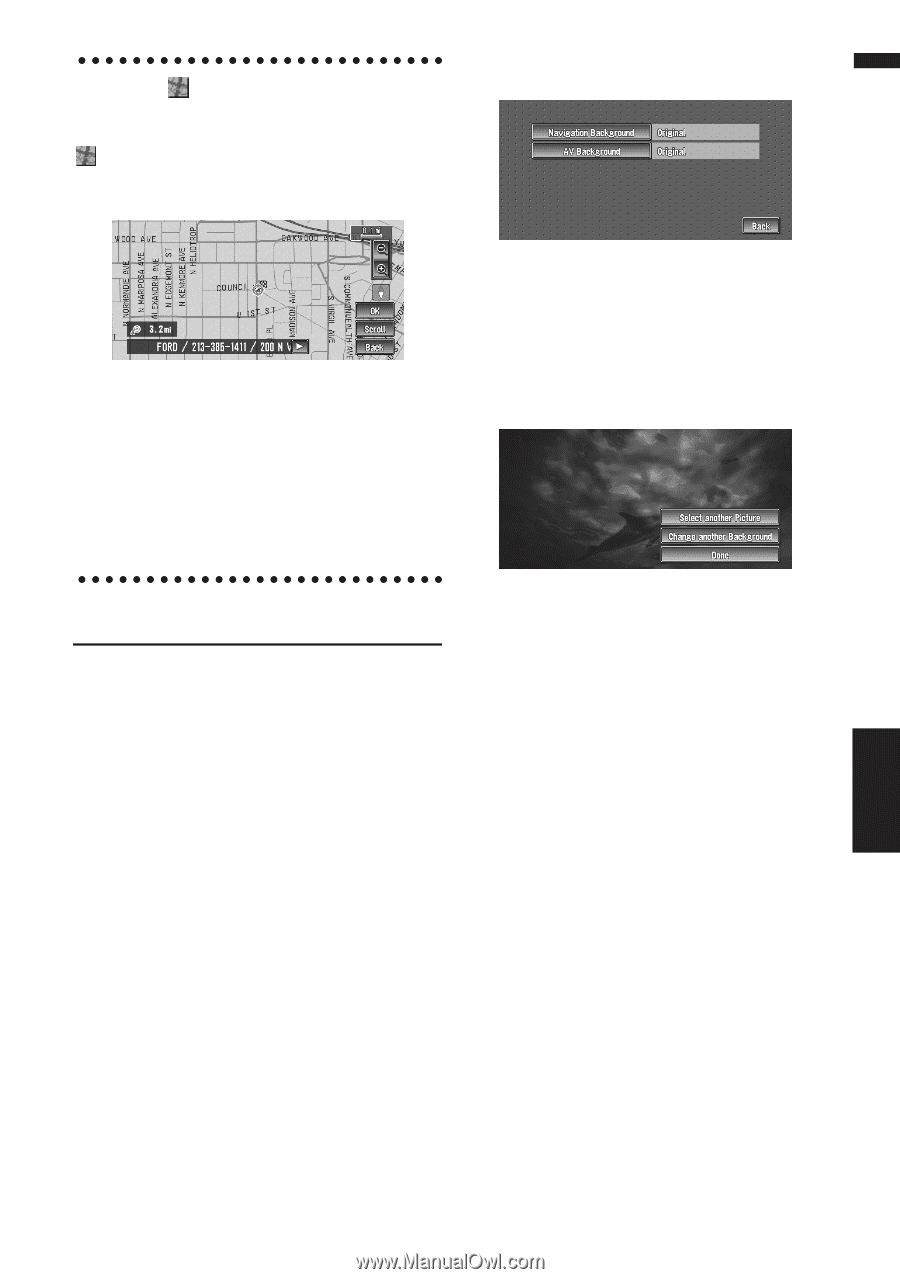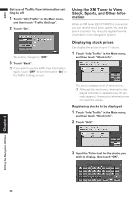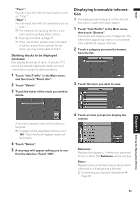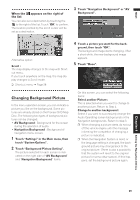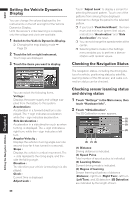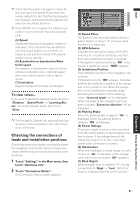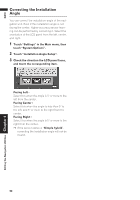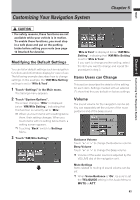Pioneer AVIC-D1 Owner's Manual - Page 61
Changing Background Picture - reset
 |
UPC - 012562739496
View all Pioneer AVIC-D1 manuals
Add to My Manuals
Save this manual to your list of manuals |
Page 61 highlights
NAVI When the appears on the right of the list You can also set a destination by touching the to the right of the list. Touch "OK" to confirm. The location pointed by the scroll cursor will be set as a destination. 3 Touch "Navigation Background" or "AV Background". Alternative option: Scroll : The map display changes to the map with Shortcut menu. If you touch anywhere on the map, the map display changes to Scroll mode. ➲ Shortcut menu ➞ Page 28 4 Touch a picture you want for the back- ground, then touch "OK". The background image starts changing. After a short while, the new background image appears. 5 Touch "Done". Changing Background Picture In the menu operation screen, you can indicate a picture you like on the background. Some pictures are already stored on the Pioneer DVD Map Disc. The following two types of background pictures can be changed: • AV Background : Background for the screen during the operation of audio. • Navigation Background : Background of navigation menu screen. 1 Touch "Settings" in the Main menu, then touch "System Options". 2 Touch "Background Picture Setting". The picture selected for each screen is indicated on the right side of "AV Background" and "Navigation Background" items. On this screen, you can select the following items: Select another Picture : This is selected when you want to change to another picture. Return to Step 4. Change to another background : Select if you want to successively change the Audio Operating screen backgrounds or the Navigation backgrounds. Return to step 3. ❒ When changing a picture starts, do not cut off the vehicle engine until the message informing the completion of changing a picture is indicated. ❒ When the Navigation System is reset, or the language setting is changed, the background picture may change back to the original picture. (There is also a possibility that the system will revert to the original picture for some other reason). If this happens, set the background picture again. Chapter 4 Editing the Navigation Utilities 59