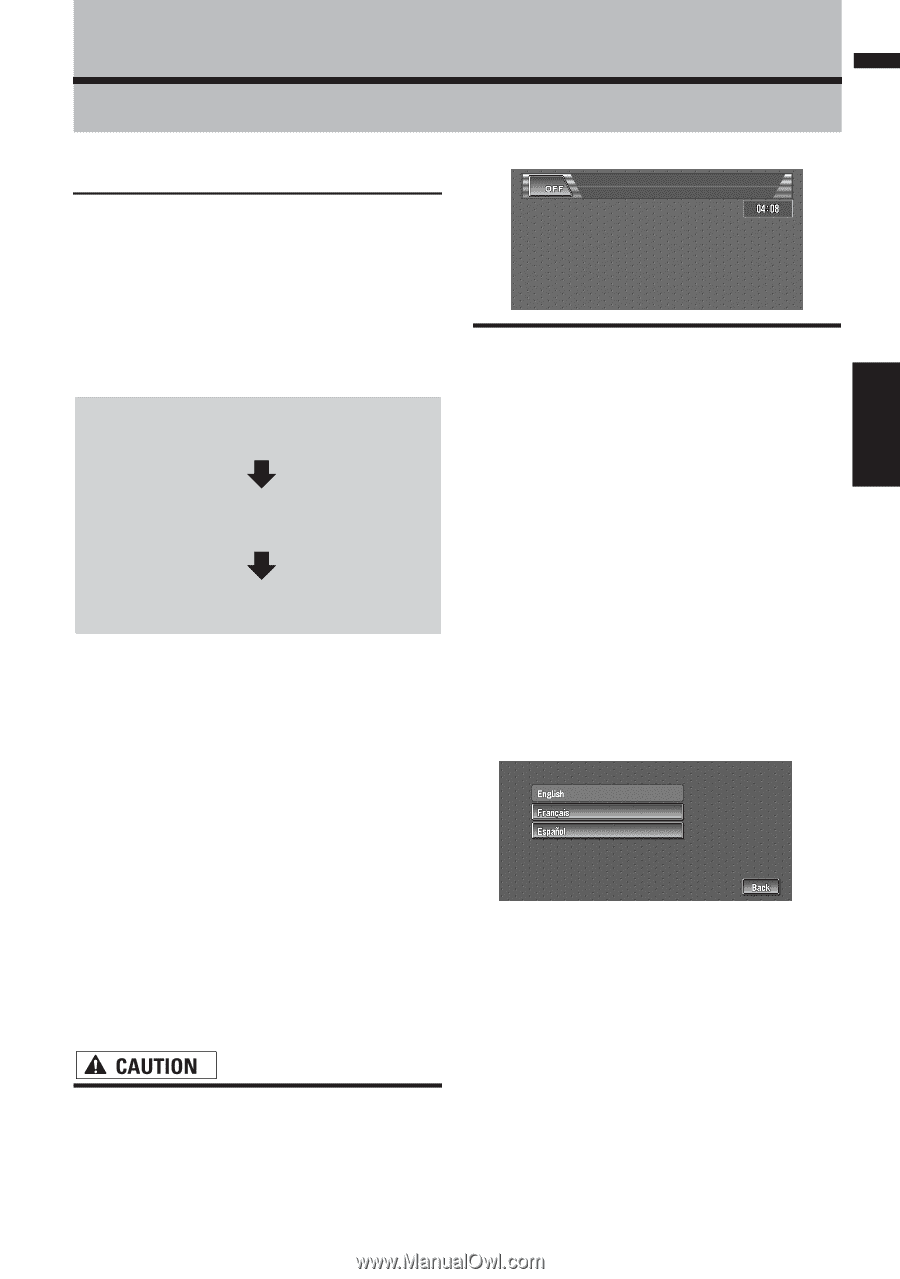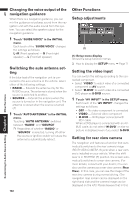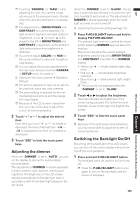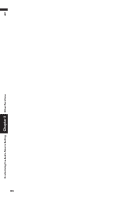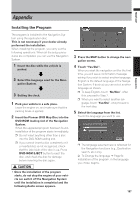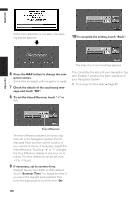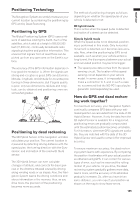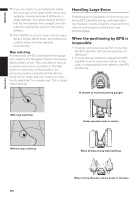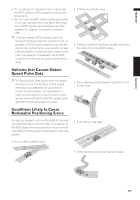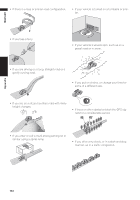Pioneer AVIC-D1 Owner's Manual - Page 109
Appendix - eject
 |
UPC - 012562739496
View all Pioneer AVIC-D1 manuals
Add to My Manuals
Save this manual to your list of manuals |
Page 109 highlights
NAVI/AV Appendix Appendix Installing the Program The program is installed to the Navigation System using the application disc. This is not necessary if your dealer already performed the installation. When installing the program, you carry out the following operations. When all the setup procedures are completed, you can use the Navigation System. 1 Insert the disc while the vehicle is parked. 2 Select the language used for the Navi- gation System. 3 Setting the clock. 1 Park your vehicle in a safe place. Leave the engine on, and make sure that the parking brake is applied. 2 Insert the Pioneer DVD Map Disc into the DVD-ROM loading slot of the Navigation System. When the upgraded program has been found, installation of the program starts immediately. ❒ Do not insert anything other than a disc into the DVD-ROM loading slot. ❒ If you cannot insert a disc completely or if a inserted disc is not recognized, check that the label side of the disc is up. Press DVD-ROM EJECT button to eject the disc, and check the disc for damage before inserting the disc again. 3 Press the MAP button to change the navi- gation screen. 4 Touch "Yes/Oui". When you start the navigation unit for the first time, you will see a confirmation message asking if you wish to select another language. English is the default language of the Navigation System. If desired, you can select another language as shown. ❒ To keep English, touch "No/Non". After this, proceed to Step 7. ❒ When you want to select another lan- guage, touch "Yes/Oui", and proceed to the next step. 5 Select the language from the list. Touch the language you want to use. ❒ The language selected here is reflected for the Navigation functions (e.g., Destination search, etc.) only. ➲ To Change the language ➞ Page 64 Installation of the program, in the language you chose, begins. • Once the installation of the program starts, do not stop the engine of your vehicle nor switch off the Navigation System until the installation is completed and the following Audio screen appears. 107