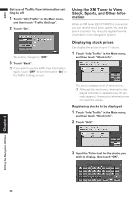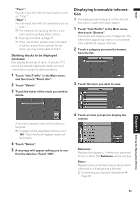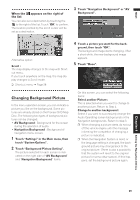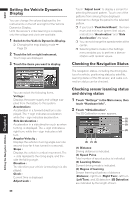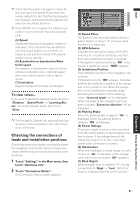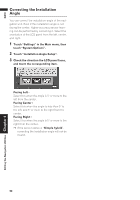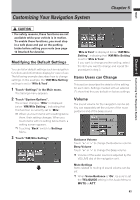Pioneer AVIC-D1 Owner's Manual - Page 60
Searching for car service in an, emergency
 |
UPC - 012562739496
View all Pioneer AVIC-D1 manuals
Add to My Manuals
Save this manual to your list of manuals |
Page 60 highlights
NAVI 4 Input the number you wish to register, and then touch "OK". 1 Touch "Info/Traffic" in the Main menu, and then touch "Emergency Info". 2 Touch "Locate Car Service". Edit VIN Register your Vehicle's Identification Number. (You can enter the number between 1 and 17.) Edit Policy Number Register your insurance policy number. A list of auto services appears onscreen. 3 Touch the Category of the auto service you wish to use. A red check appears next to the selected category. Editing the Navigation Utilities Chapter 4 Edit Insurance Phone Register your insurance company's phone number. Edit TOW Service Phone Record a towing company's phone number. 5 Touch "Save". Completes the registration. ❒ If you want to stop registration, touch "Back". Searching for car service in an emergency In times of emergency, you can search the Emergency Info for Auto Services in the vicinity of your current position and set the current route. ❒ The Auto Service categories that can be selected in the Emergency Info are: "Automotive", "Rental Car Agency", and "Car Dealer". 4 Touch "OK". Displays a list of names of facilities in the vicinity and the distances from your current position. ❒ Touching displays a list of subcatego- ries. Touch the subcategory you wish to use from among the subcategories displayed and touch "OK" to select the Auto Service from the subcategories. 5 Touch the name of the facility to set the route you want. • The Emergency Info screen is only intended to provide information to a driver that may be useful during an emergency situation and if they are in a safe location. If not, or in all major accidents, call 911. Displays the route to the selected facility. 58