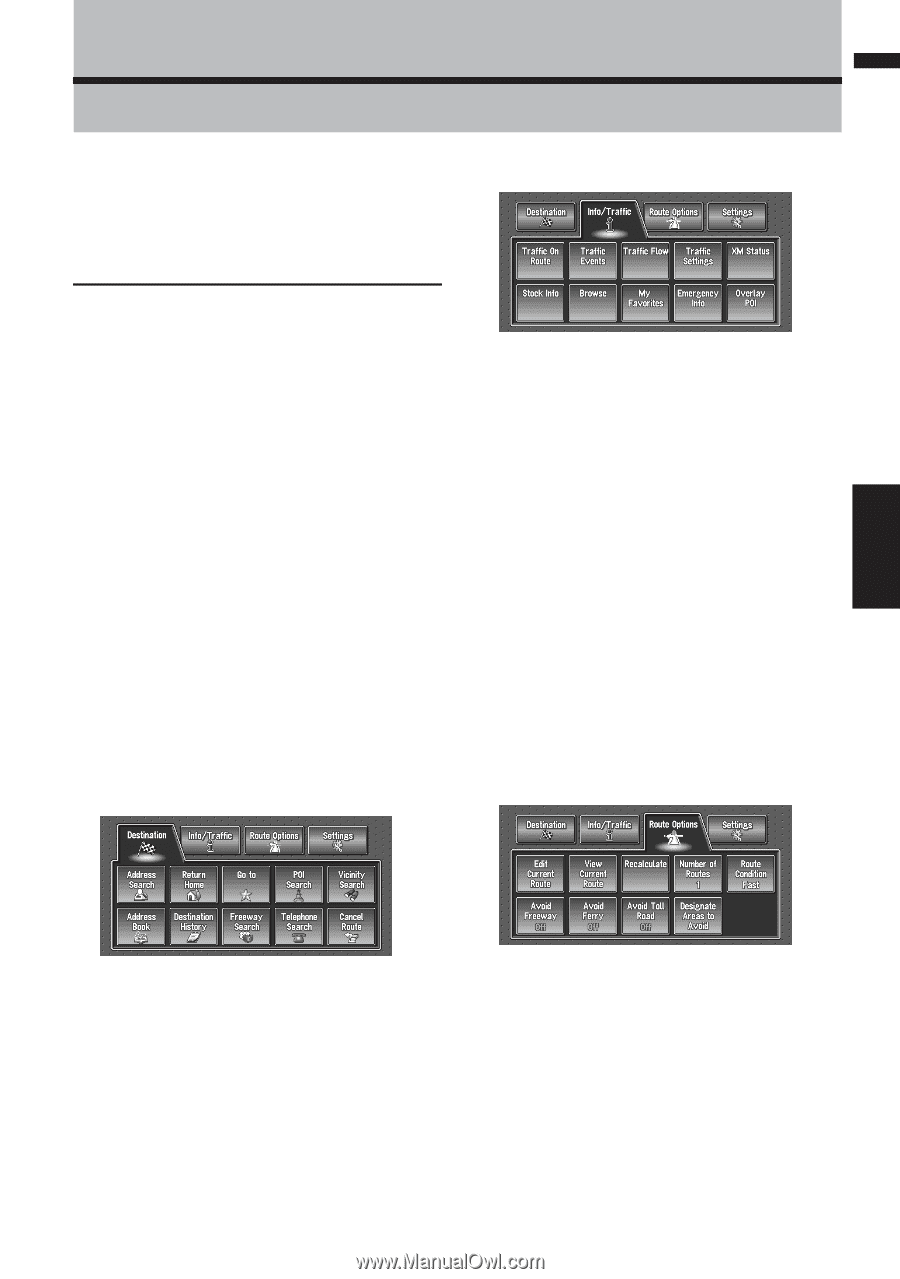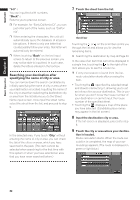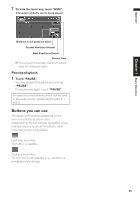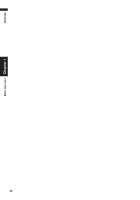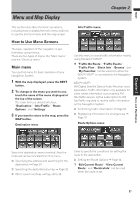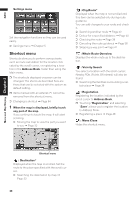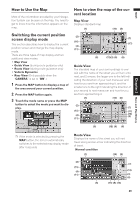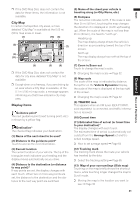Pioneer AVIC-D1 Owner's Manual - Page 29
Menu and Map Display - service menu
 |
UPC - 012562739496
View all Pioneer AVIC-D1 manuals
Add to My Manuals
Save this manual to your list of manuals |
Page 29 highlights
NAVI Menu and Map Display Chapter 2 This section describes the basic operations, including how to display the main menu and how to use the shortcut menu and the map screen. Info/Traffic menu How to Use Menu Screens The basic operation of the navigation is performed by using menus. There are two types of menu: the "Main menu" and the "Shortcut menu". Main menu You use this menu for basic operation of your Navigation System. 1 With the map displayed, press the DEST button. 2 To change to the menu you want to use, touch the name of the menu displayed at the top of the screen. The main menu is divided into four: "Destination", "Info/Traffic", "Route Options", and "Settings". 3 If you want to return to the map, press the MAP button. Destination menu Use this menu to check traffic information mainly using the GEX-P10XMT*. ❒ "Traffic On Route", "Traffic Events", "Traffic Flow", "Stock Info", "Browse", and "My Favorites" can be used only when the GEX-P10XMT* is connected to the Navigation System. GEX-P10XMT*: XM Digital Satellite Data & Audio Receiver (sold separately). Traffic information only available for cities where information is provided by XM NavTraffic service. Active subscription to XM NavTraffic required to receive traffic information on the Navigation System. ➲ Confirming traffic information ➞ Page 50 ➲ Registering information for emergencies ➞ Page 57 Route Options menu Chapter 2 Menu and Map Display Select the destination search method. Also the route set can be canceled from this menu. ➲ Specifying the address and searching for the destination ➞ Page 20 ➲ Searching the destination by map ➞ Page 33 ➲ Other search methods ➞ Page 35 to 38 Used to specify the conditions for setting the route to the destination. ➲ Setting the Route Options ➞ Page 44 ❒ "Edit Current Route", "View Current Route", and "Recalculate" can be used when the route is set. 27