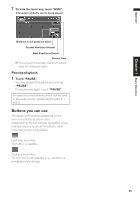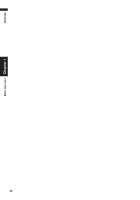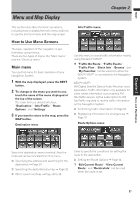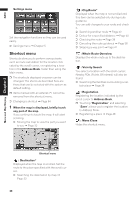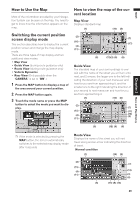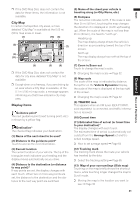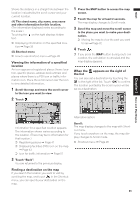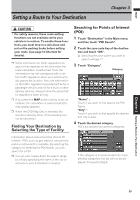Pioneer AVIC-D1 Owner's Manual - Page 32
Vehicle Dynamics Display, Rear View, Enlarged map of the inter Display during freeway - rear camera
 |
UPC - 012562739496
View all Pioneer AVIC-D1 manuals
Add to My Manuals
Save this manual to your list of manuals |
Page 32 highlights
NAVI Menu and Map Display Chapter 2 Vehicle Dynamics Display Indicates the status of your vehicle. ❒ Rear View can be displayed at all times (e.g. when monitoring an attached trailer, etc.) as a split screen where map information is partially displayed. Please beware that in this setting, camera image is not resized to fit to screen, and that a portion of what is seen by the camera is not viewable. ❒ You can change the items indicated to the meters on the left and right. ❒ In the Vehicle Dynamics Display mode, the speedometer display may show a different speed than your vehicle's actual speedometer, because your unit measures speed in a different way. ➲ Setting the Vehicle Dynamics Display ➞ Page 60 Rear View Rear view image is displayed on the left-hand side of the screen, while the map of your sur- roundings is indicated on the right. (2) (10) (8) (15) (7) (13) Enlarged map of the intersection When "Close-up of Junction" in the Settings menu is "On", an enlarged map of the intersection appears. (14) (13) ❒ When set to Vehicle Dynamics, the system cannot be changed to an enlarged intersection map. Display during freeway driving In certain locations of the freeway, lane information is available, indicating the recommended lane to be in to easily maneuver the next guidance. (18) (3) (6) ❒ If the "CAMERA" is set to "OFF", the rear view image is not displayed. Please set it to "ON". ➲ Camera setting ➞ Page 102 ❒ When using a camera set to turn OFF/ON in conjunction with the reversing signal, no camera images will be displayed in rear view mode while you are moving forward. ❒ If the camera is set always ON, it can display images in rear view mode when the vehicle is moving forward. In that case, you should ask the camera maker or dealer whether the camera's functions or longevity would be affected. When keep driving on the freeway, freeway exit numbers and freeway signs may be displayed when in the vicinity of interchanges and exits. (19) (20) 30