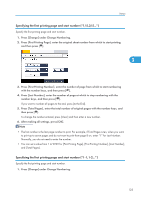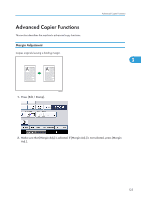Ricoh Aficio SP 5210SR Copy Reference - Page 122
under Duplex Back Stamping Position or Numbering in Combine in User Tools.
 |
View all Ricoh Aficio SP 5210SR manuals
Add to My Manuals
Save this manual to your list of manuals |
Page 122 highlights
3. Advanced Copying 4. Select the page numbering format. 3 You can change the stamp position, pages to be stamped, and numbering. 5. After making all settings, press [OK]. 6. Press [OK]. • You can change the settings for Page Numbering under Stamp in User Tools. For details about Stamp, see "Stamp". • You can change the stamp position if Combine or Duplex is specified for use with this function under Duplex Back Page Stamping Position or Page Numbering in Combine in User Tools. For details about these settings, see "Stamp". • When Page Numbering is used with Combine, Magazine, or Booklet function, page numbers are printed as follows: • Per Original is selected in Page Numbering in Combine: With 1 Sided/2 Sided using the Combine function BZH170 With the Magazine or Booklet function BZH171 • Per Copy is selected in Page Numbering in Combine: 120