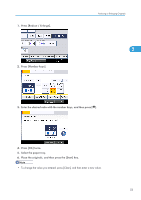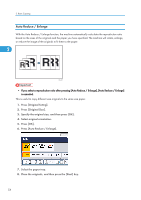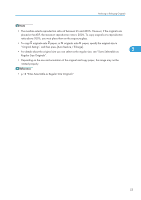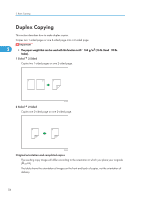Ricoh Aficio SP 5210SR Copy Reference - Page 53
Zoom, Specifying the ratio with [-] and [+], Tools. For details about Reproduction Ratio
 |
View all Ricoh Aficio SP 5210SR manuals
Add to My Manuals
Save this manual to your list of manuals |
Page 53 highlights
Reducing or Enlarging Originals • You can change reproduction ratios shown on the initial display under Reproduction Ratio in User Tools. For details about Reproduction Ratio, see "Reproduction Ratio". • You can also select a preset ratio on the initial display by pressing the shortcut reduce/enlarge key. In the case, proceed to step 3. • You can select one of 5 preset ratios (2 enlargement ratios, 3 reduction ratios). 2 • You can select a ratio regardless of the size of an original or copy paper. With some ratios, parts of the image might not be copied or margins will appear on copies. • p.181 "Reproduction Ratio" Zoom You can specify the reproduction ratio in increments of 1%. BZH064 • The reproduction ratios you can specify are 25 400%. However, if the originals are placed in the ADF, the maximum reproduction ratio is 200%. To copy originals at a reproduction ratio above 200%, you must place them on the exposure glass. • You can select a ratio regardless of the size of an original or copy paper. With some ratios, parts of the image might not be copied or margins will appear on copies. Specifying the ratio with [ ] and [ ] Specify a ratio using [ ] and [ ]. 51