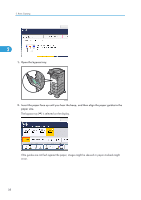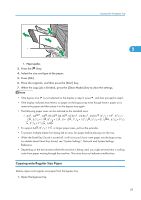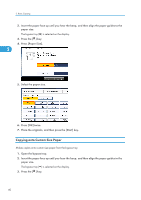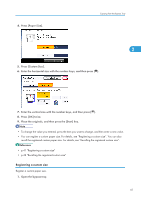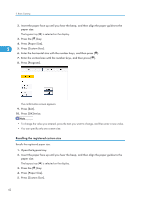Ricoh Aficio SP 5210SR Copy Reference - Page 45
Copying onto OHP Transparencies or Thin Paper, Press [Paper Type].
 |
View all Ricoh Aficio SP 5210SR manuals
Add to My Manuals
Save this manual to your list of manuals |
Page 45 highlights
6. Press [Recall]. Copying from the Bypass Tray 2 The registered size is displayed. 7. Press [OK] twice. Copying onto OHP Transparencies or Thin Paper When copying onto OHP transparencies or thin paper, select the type and size of paper. • We recommend that you use specified OHP transparencies. • Do not use OHP transparencies for color copying. • OHP transparencies must be loaded face up in the tray. • When copying onto OHP transparencies, remove copied sheets one by one. • The Duplex function cannot be used with OHP transparencies or thin paper. If [1 Sided is selected, cancel the setting. 2 Sided] 1. Open the bypass tray. 2. Insert the paper face up until you hear the beep, and then align the paper guides to the paper size. The bypass tray ( ) is selected on the display. 3. Press the [ ] key. 4. Press [Paper Type]. 43