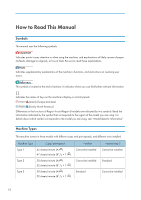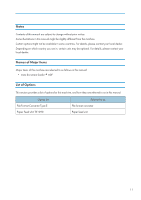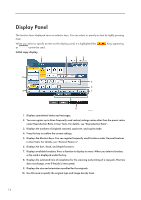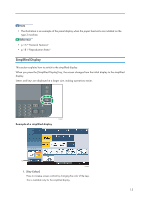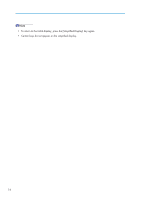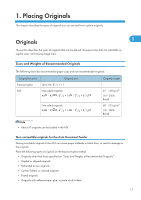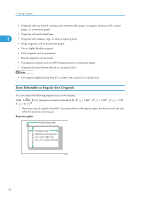Ricoh Aficio SP 5210SR Copy Reference - Page 16
Display Panel
 |
View all Ricoh Aficio SP 5210SR manuals
Add to My Manuals
Save this manual to your list of manuals |
Page 16 highlights
Display Panel The function items displayed serve as selector keys. You can select or specify an item by lightly pressing them. When you select or specify an item on the display panel, it is highlighted like as cannot be used. . Keys appearing Initial copy display 1 2 3 4 10 5 6 9 7 8 CFG001 1. Displays operational status and messages. 2. You can register up to three frequently used reduce/enlarge ratios other than the preset ratios under Reproduction Ratio in User Tools. For details, see "Reproduction Ratio". 3. Displays the numbers of originals scanned, copies set, and copies made. 4. Press the key to confirm the current settings. 5. Displays the Shortcut keys. You can register frequently used functions under General Features in User Tools. For details, see "General Features". 6. Displays the Sort, Stack, and Staple functions. 7. Displays available functions. Press a function to display its menu. When you select a function, a clip mark is displayed under the key. 8. Displays the estimated time of completion for the scanning and printing of a copy job. This time does not change, even if the job is interrupted. 9. Displays the size and orientation specified for the originals. 10. Use this area to specify the original type and image density level. 14