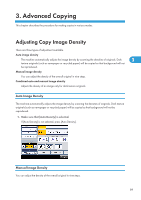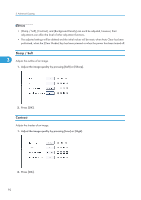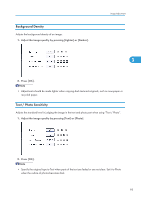Ricoh Aficio SP 5210SR Copy Reference - Page 96
Selecting the Original Type
 |
View all Ricoh Aficio SP 5210SR manuals
Add to My Manuals
Save this manual to your list of manuals |
Page 96 highlights
3. Advanced Copying Selecting the Original Type Select an original type that is suitable for your originals. There are five original types available: Text For originals that contain mainly text or printed characters. Text / Photo 3 For originals that contain both text and photographs or pictures. Photo For Photographs or pictures. • Glossy Photo: Use when copying developed photographs • Printed Photo: Use when copying photographs or pictures that are printed on paper (e.g. magazines) • Copied Photo: Use when copying copies or originals generated by color copiers Pale For originals that have lighter lines written in pencil, or faintly copied slips. Generation Copy For originals that are copied. The copy image can be reproduced sharply and clearly. 1. Select the original type. • You can change the settings for original types shown on the initial display under General Features in User Tools. For details, see "General Features". • You can select whether or not to display the keys for the original on the initial display under Original Type Display in User Tools. For details about Original Type Display, see "General Features". 94