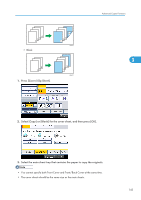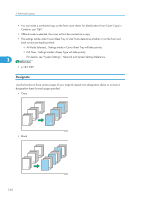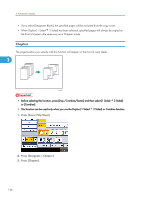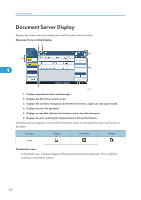Ricoh Aficio SP 5210SR Copy Reference - Page 150
Transparency] in Paper Type. For details, see Copying onto OHP Transparencies or Thin Paper.
 |
View all Ricoh Aficio SP 5210SR manuals
Add to My Manuals
Save this manual to your list of manuals |
Page 150 highlights
3. Advanced Copying • If [1 Sided 2 Sided] is set, cancel the setting. • Before using this function, select the tray for slip sheets under Slip Sheet Tray in Tray Paper Settings. For details, see "System Settings", Network and System Settings Reference. When copying onto OHP transparencies 3 BZK039 1. Press [Cover/Slip Sheet]. 2. Select [Copy] or [Blank] for the slip sheets, and then press [OK]. 3. Select the main sheet tray that contains the paper to copy the originals. When copying onto OHP transparencies, use the bypass tray. • When setting OHP transparencies on the bypass tray, press the [ ] key and select [OHP (Transparency)] in Paper Type. For details, see "Copying onto OHP Transparencies or Thin Paper". • The slip sheets should be the same size as the copy paper or the OHP transparency. 148