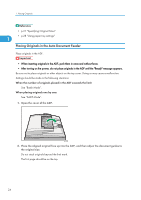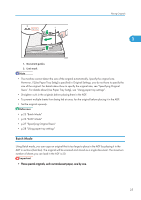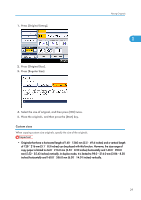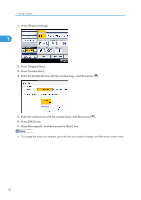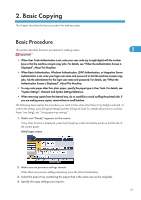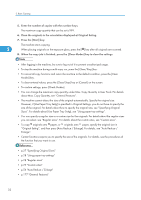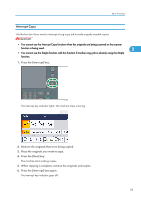Ricoh Aficio SP 5210SR Copy Reference - Page 30
Using paper tray settings, Regular sizes, Press [Use Paper Tray Settg].
 |
View all Ricoh Aficio SP 5210SR manuals
Add to My Manuals
Save this manual to your list of manuals |
Page 30 highlights
1. Placing Originals The user specifies both the horizontal and vertical size of the originals. • If you do not specify the size of the originals, the machine determines that the size of the original is 1 the same as that of the paper loaded in the currently selected tray. Using paper tray settings When [Use Paper Tray Settg] is selected, the machine scans the originals based on the size of the paper loaded in the selected tray. With this method, you do not have to specify the size of the originals. The orientation of the original must be 90 degrees different from the orientation of the copy paper in the tray that you selected. You can use the display to confirm which orientation you need to use to place the originals. 1. Press [Original Settng]. 2. Press [Original Size]. 3. Press [Use Paper Tray Settg]. 4. Press [OK] twice. 5. Select the paper tray containing the paper that is the same size as the originals. The size and orientation of the original that corresponds to the size and orientation of the selected tray are displayed at the bottom left of the screen. 6. Place the originals in the orientation displayed in "Original Settng", and then press the [Start] key. Regular sizes Select the size of the originals from the regular sizes. 28