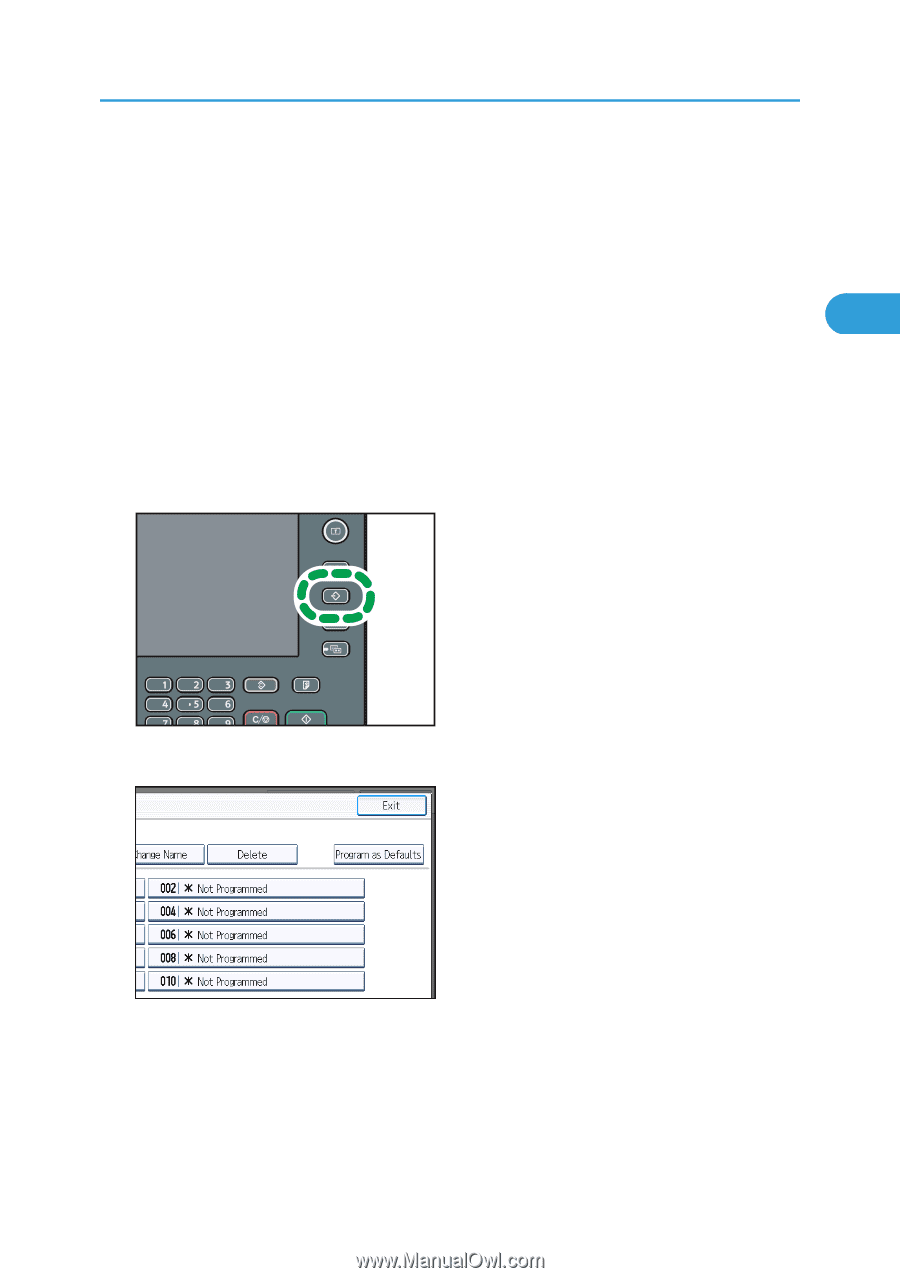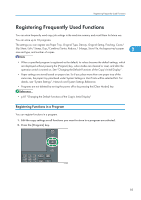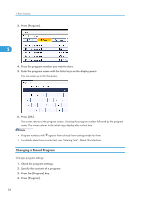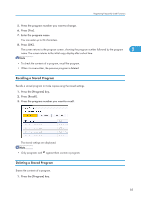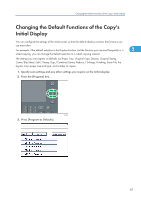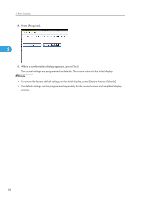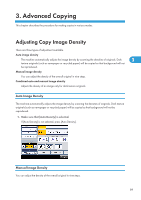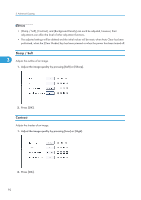Ricoh Aficio SP 5210SR Copy Reference - Page 89
Changing the Default Functions of the Copy's, Initial Display
 |
View all Ricoh Aficio SP 5210SR manuals
Add to My Manuals
Save this manual to your list of manuals |
Page 89 highlights
Changing the Default Functions of the Copy's Initial Display Changing the Default Functions of the Copy's Initial Display You can configure the settings of the initial screen so that the default display contains the functions you use most often. For example: if the default selection is the Duplex function, but the function you use most frequently is 1- 2 sided copying, you can change the default selection to 1-sided copying instead. The settings you can register as defaults are Paper Tray, Original Type, Density, Original Settng, Cover/Slip Sheet, Edit / Stamp, Dup./Combine/Series, Reduce / Enlarge, Finishing, Store File, the bypass tray's paper size and type, and number of copies. 1. Specify scan settings and any other settings you require on the initial display. 2. Press the [Program] key. CCU003 3. Press [Program as Defaults]. 87