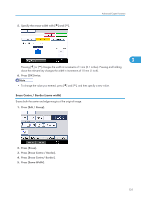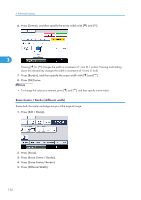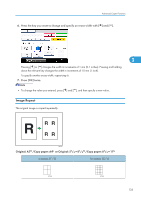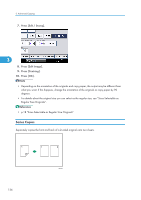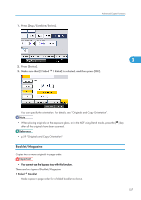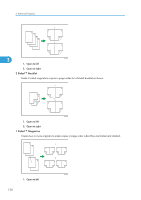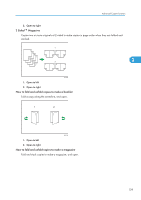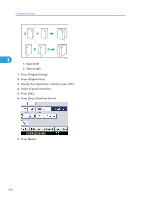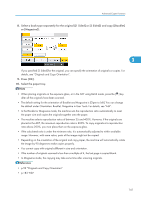Ricoh Aficio SP 5210SR Copy Reference - Page 138
Series Copies, Press [Edit / Stamp]., Press [Centring]., Press [OK].
 |
View all Ricoh Aficio SP 5210SR manuals
Add to My Manuals
Save this manual to your list of manuals |
Page 138 highlights
3. Advanced Copying 7. Press [Edit / Stamp]. 3 8. Press [Edit Image]. 9. Press [Centring]. 10. Press [OK]. • Depending on the orientation of the originals and copy paper, the output may be different from what you want. If this happens, change the orientation of the originals or copy paper by 90 degrees. • For details about the original size you can select as the regular size, see "Sizes Selectable as Regular Size Originals". • p.18 "Sizes Selectable as Regular Size Originals" Series Copies Separately copies the front and back of a 2-sided original onto two sheets. 136 BZH040

7.
Press [Edit / Stamp].
8.
Press [Edit Image].
9.
Press [Centring].
10.
Press [OK].
•
Depending on the orientation of the originals and copy paper, the output may be different from
what you want. If this happens, change the orientation of the originals or copy paper by 90
degrees.
•
For details about the original size you can select as the regular size, see “Sizes Selectable as
Regular Size Originals”.
•
p.18 "Sizes Selectable as Regular Size Originals"
Series Copies
Separately copies the front and back of a 2-sided original onto two sheets.
BZH040
3. Advanced Copying
136
3