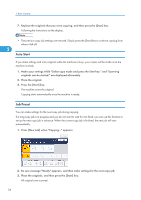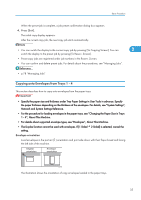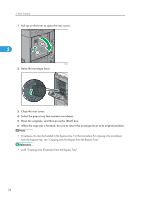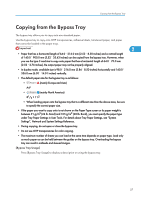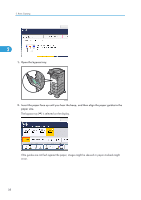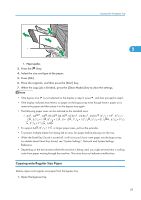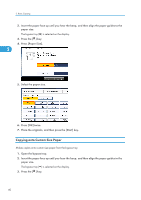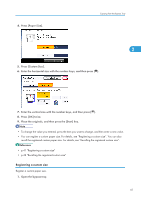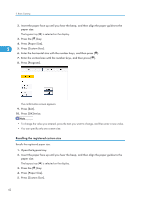Ricoh Aficio SP 5210SR Copy Reference - Page 41
Copying onto Regular Size Paper, For details about Panel Key Sound, see System Settings
 |
View all Ricoh Aficio SP 5210SR manuals
Add to My Manuals
Save this manual to your list of manuals |
Page 41 highlights
Copying from the Bypass Tray 1 2 CFG012 1. Paper guides 3. Press the [ ] key. 4. Select the size and type of the paper. 5. Press [OK]. 6. Place the originals, and then press the [Start] key. 7. When the copy job is finished, press the [Clear Modes] key to clear the settings. • If the bypass tray ( ) is not selected on the display in step 2, press , and then proceed to step3. • If the display indicates that there is no paper on the bypass tray even though there is paper on it, remove the paper and then place it on the bypass tray again. • The following paper sizes can be selected as the standard sizes: • A4 , A5 , A6 , B5 JIS , B6 JIS , C5 Env , C6 Env , DL Env , 81/2 × 14 , 81/2 × 13 , 81/2 × 11 , 81/4 × 13 , 8 × 13 , 71/4 × 101/2 , 51/2 × 81/2 , 41/8 × 91/2 , 37/8 × 71/2 , 16K • To support A4 , 81/2 × 11 or larger paper sizes, pull out the extender. • To prevent multiple sheets from being fed at once, fan paper before placing it on the tray. • When the Panel Key Sound is turned off, it will not sound if you insert paper into the bypass tray. For details about Panel Key Sound, see "System Settings", Network and System Settings Reference. • Depending on the environment where the machine is being used, you might at times hear a rustling noise from paper moving through the machine. This noise does not indicate a malfunction. Copying onto Regular Size Paper Makes copies onto regular size paper from the bypass tray. 1. Open the bypass tray. 39