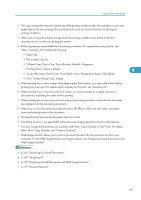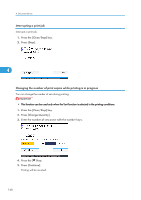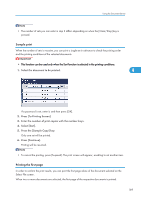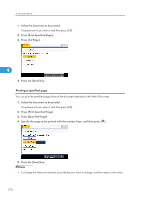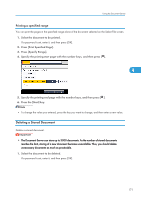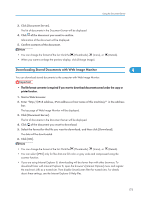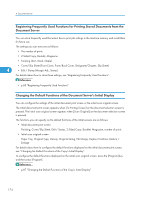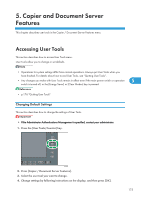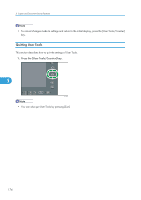Ricoh Aficio SP 5210SR Copy Reference - Page 174
Displaying Stored Documents with Web Image Monitor
 |
View all Ricoh Aficio SP 5210SR manuals
Add to My Manuals
Save this manual to your list of manuals |
Page 174 highlights
4. Document Server 2. Press [Delete File]. 3. Press [Yes]. 4 • You can delete all documents stored in the Document Server under Delete All Files in Document Server in User Tools. For details about Delete All Files in Document Server, see "System Settings", Network and System Settings Reference. • It is also possible to select two or more documents and delete them. • You can search the target document using [File Name] or [User Name] situated in the left side of the screen. • You can sort the documents by user name, file name, or creation date. Press the item to be used for the sorting on the top of the list. • When you could not identify the target document from the document name, print the first page alone of the document in order to confirm the print results. • To cancel the selection, press the selected (highlighted) key. • Web Image Monitor allows you to delete a document stored in the Document Server from your computer. For details about how to start Web Image Monitor, see "Displaying Stored Documents with Web Image Monitor". • p.172 "Displaying Stored Documents with Web Image Monitor" Displaying Stored Documents with Web Image Monitor You can display stored documents in the Document Server on the computer screen with Web Image Monitor. 1. Start a Web browser. 2. Enter "http://(IPv4 address, IPv6 address or host name of this machine)/" in the address bar. The top page of Web Image Monitor will be displayed. 172