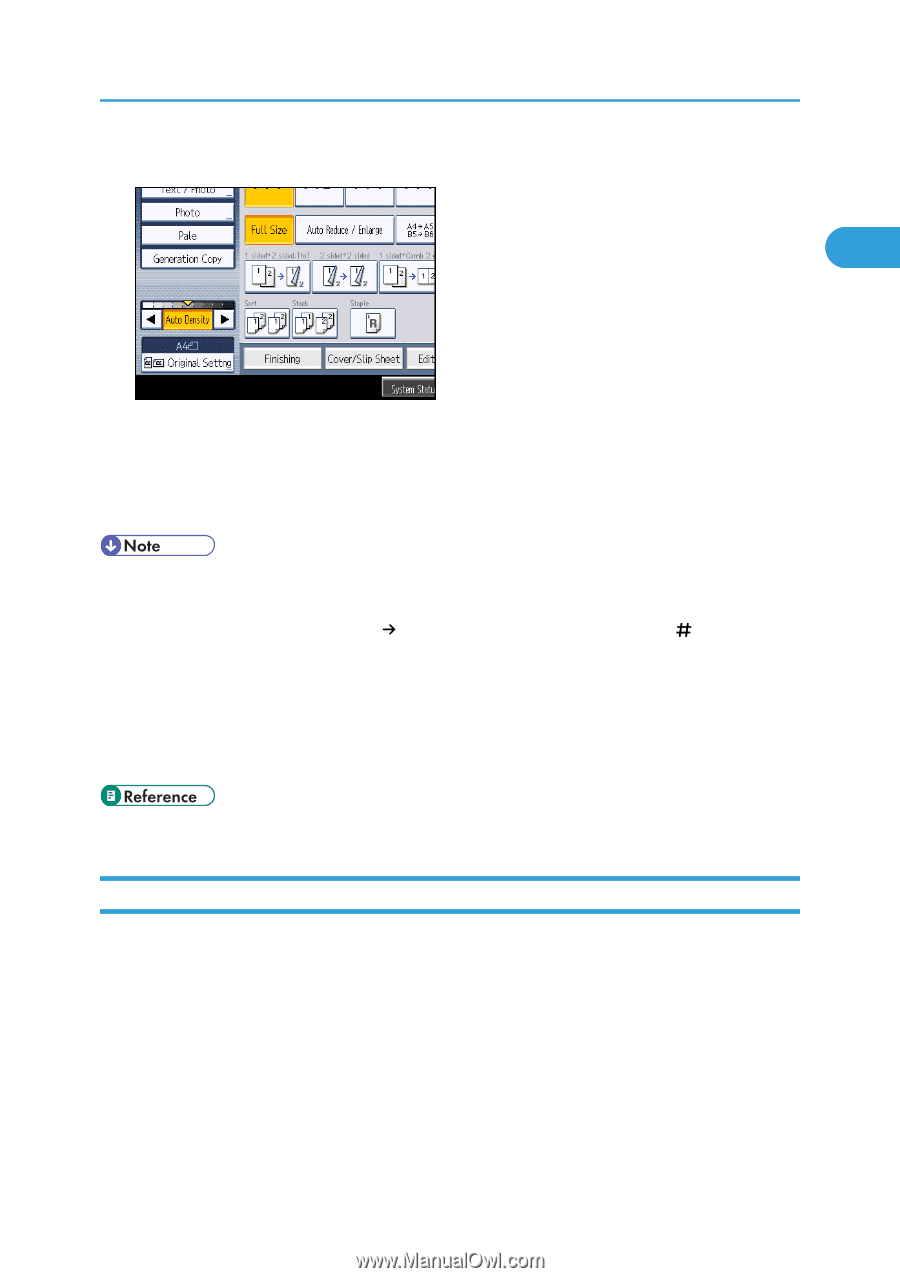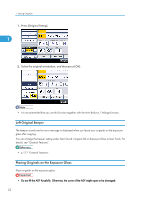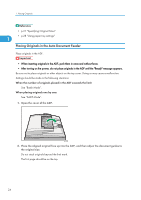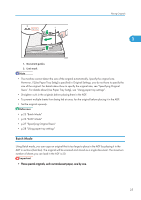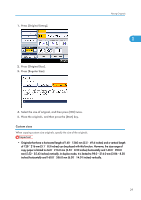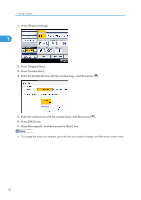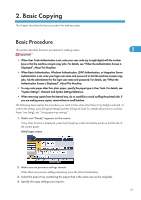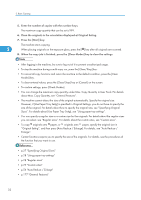Ricoh Aficio SP 5210SR Copy Reference - Page 29
Specifying Original Sizes, User Tools. For details about Switch to Batch, see Input / Output.
 |
View all Ricoh Aficio SP 5210SR manuals
Add to My Manuals
Save this manual to your list of manuals |
Page 29 highlights
1. Press [Original Settng]. Placing Originals 1 2. Select [SADF], and then press [OK]. 3. Place one page of an original, and then press the [Start] key. 4. When the machine instructs you to place another original, place the next page. The second and subsequent pages will be fed automatically without pressing the [Start] key. • When [Batch] is displayed instead of [SADF], specify the SADF mode under Switch to Batch in User Tools. For details about Switch to Batch, see "Input / Output". • When the Sort, Combine or 1 Sided 2 Sided function has been set, press the [ ] key after all originals have been scanned. • In SADF mode, an original must be set within a specified time after the previous original has been fed. You can adjust this time under SADF Auto Reset in User Tools. For details, see "Input / Output". • You cannot switch between 1-sided and 2-sided originals during copying. • p.195 "Input / Output" Specifying Original Sizes Specify the size of the originals. The size of originals can be specified by the following three methods: • Using the paper tray settings When [Use Paper Tray Settg] is selected, the machine scans the originals based on the size of the paper loaded in the selected tray. • Selecting regular sizes The user selects the size of the originals from the regular sizes. • Specifying custom sizes 27