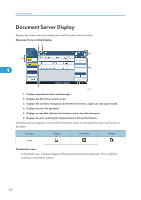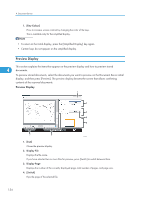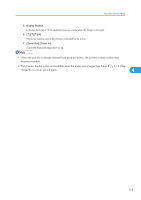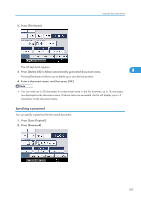Ricoh Aficio SP 5210SR Copy Reference - Page 158
Using the Document Server, Storing Data
 |
View all Ricoh Aficio SP 5210SR manuals
Add to My Manuals
Save this manual to your list of manuals |
Page 158 highlights
4. Document Server Using the Document Server The following describes how to use the Document Server. Storing Data The following describes the procedure for storing documents on the Document Server. • Data stored in the machine might be lost if some kind of failure occurs. The manufacturer shall not be responsible for any damage resulting from loss of data. 4 • Be careful not to let anyone know your password, especially when entering a password or recording it. Keep any record of your password in a secure place. • Avoid using a single number or consecutive numbers for a password such as "0000" or "1234", since the numbers like this are easy to guess, so using them will not provide a worthwhile level of security. • A document accessed with a correct password remains selected even after operations are complete, and it can be accessed by other users. After the operation, be sure to press the [Clear Modes] key to cancel the document selection. • The user name registered to a stored document in the Document Server is to identify the document creator and type. It is not to protect confidential documents from others. • When turning on the fax transmission or scanning by the scanner, make sure that all other operations are ended. File Name A document name such as "COPY0001" and "COPY0002" is automatically attached to the scanned document. You can change the document name. User Name You can register a user name to identify the user or user group that stored the documents. To assign it, select the user name registered in the Address Book, or enter the name directly. Password To prevent unauthorized printing, you can set a password for any stored document. A protected document can only be accessed if its password is entered. If a password is set for the documents, the key icon appears next to the documents. 156