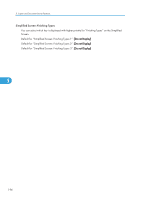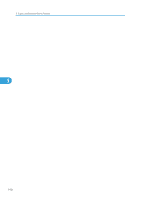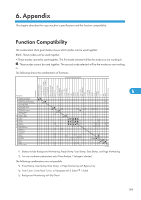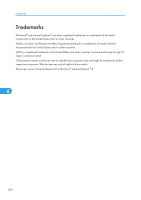Ricoh Aficio SP 5210SR Copy Reference - Page 197
Input / Output, Default for Staple Position 4
 |
View all Ricoh Aficio SP 5210SR manuals
Add to My Manuals
Save this manual to your list of manuals |
Page 197 highlights
Input / Output Input / Output This section describes the user tools in the Input / Output menu under Copier / Document Server Features. Switch to Batch You can select to have Batch mode or SADF mode displayed when you press [Original Settng]. Default: [Batch] SADF Auto Reset In SADF mode, an original must be set within a specified time after the previous original has been fed. Default: [5 seconds] You can adjust this time from 3 to 99 seconds in increments of 1 second. Memory Full Auto Scan Restart 5 When memory becomes full while scanning originals, the machine can make copies of scanned originals first, and then automatically proceed scanning remaining originals. Default: [Off] • On You can leave the machine unattended to make copies, but sorted pages will not be sequential. • Off When memory becomes full, the machine stops operation allowing you to remove the copy pages delivered on the output tray. Letterhead Setting If you select [Yes] in this function, the machine rotates the image correctly. Default: [No] Orientation-fixed (top to bottom) or two-sided paper might not be printed correctly depending on how the originals and paper are placed. Staple Position Specify which staple type has priority to be shown on the initial display. Default for "Staple Position 1": [Staple: Top 1] Default for "Staple Position 2": [Off] Default for "Staple Position 3": [Off] Default for "Staple Position 4": [Off] 195