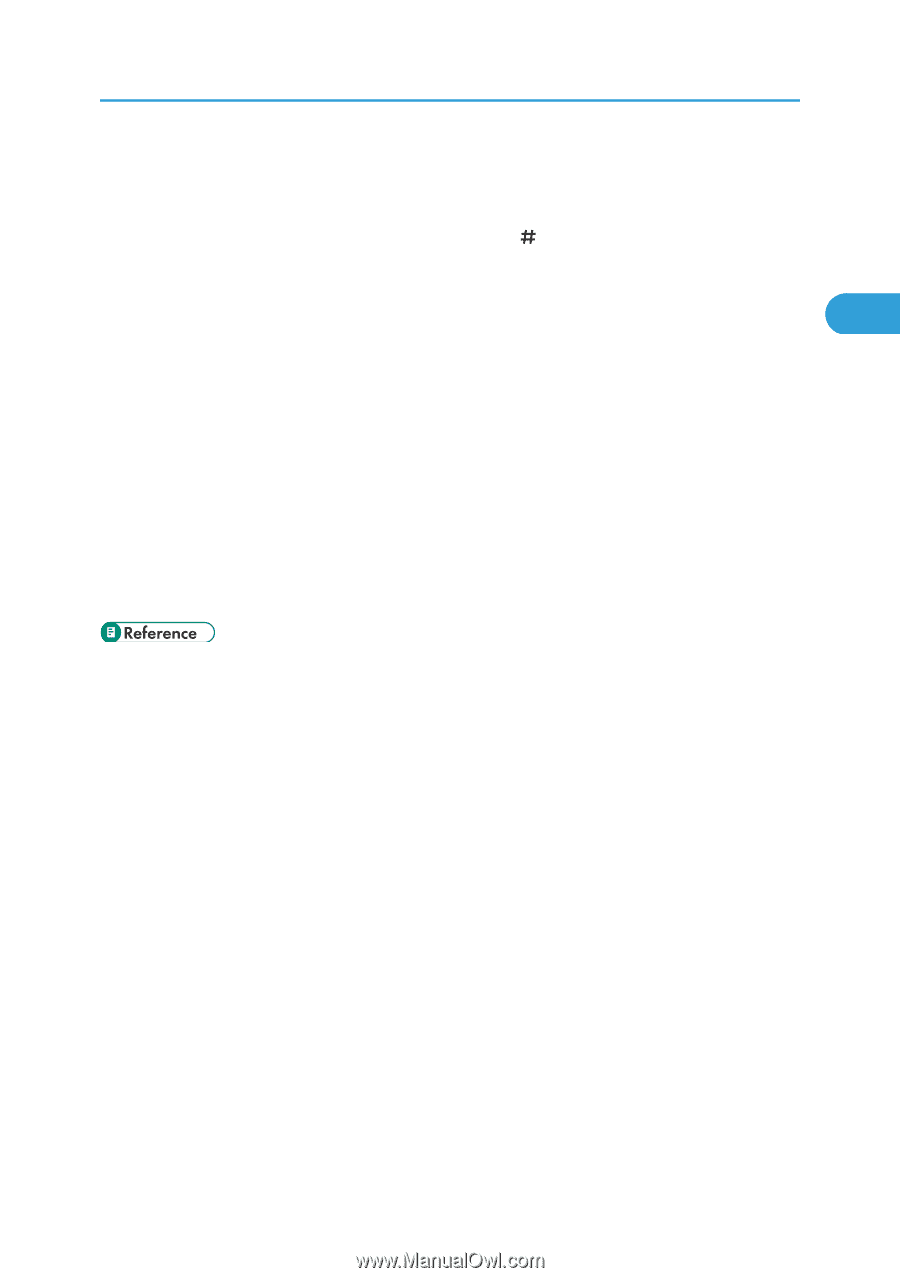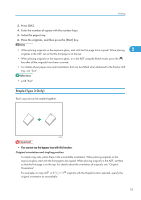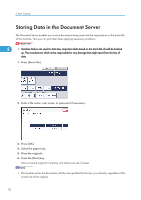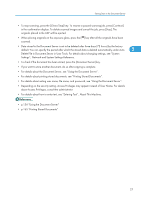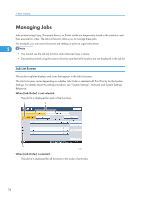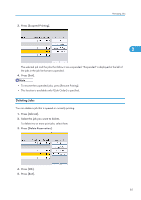Ricoh Aficio SP 5210SR Copy Reference - Page 79
Delete File in Document Server in User Tools. For details about changing settings, see System
 |
View all Ricoh Aficio SP 5210SR manuals
Add to My Manuals
Save this manual to your list of manuals |
Page 79 highlights
Storing Data in the Document Server • To stop scanning, press the [Clear/Stop] key. To resume a paused scanning job, press [Continue] in the confirmation display. To delete scanned images and cancel the job, press [Stop]. The originals placed in the ADF will be ejected. • When placing originals on the exposure glass, press the [ ] key after all the originals have been scanned. • Data stored in the Document Server is set to be deleted after three days (72 hours) by the factory default. You can specify the period after which the stored data is deleted automatically under Auto 2 Delete File in Document Server in User Tools. For details about changing settings, see "System Settings", Network and System Settings Reference. • To check if the document has been stored, press the [Document Server] key. • If you want to store another document, do so after copying is complete. • For details about the Document Server, see "Using the Document Server". • For details about printing stored documents, see "Printing Stored Documents". • For details about setting user name, file name, and password, see "Using the Document Server". • Depending on the security setting, Access Privileges may appear instead of User Name. For details about Access Privileges, consult the administrator. • For details about how to enter text, see "Entering Text", About This Machine. • p.156 "Using the Document Server" • p.165 "Printing Stored Documents" 77