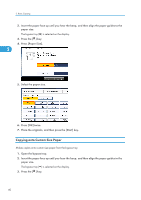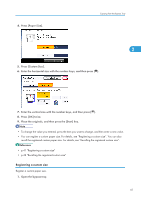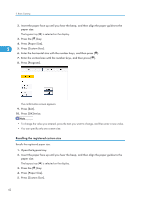Ricoh Aficio SP 5210SR Copy Reference - Page 47
Copying onto Envelopes from the Bypass Tray, Before using this function
 |
View all Ricoh Aficio SP 5210SR manuals
Add to My Manuals
Save this manual to your list of manuals |
Page 47 highlights
Copying from the Bypass Tray 5. Select a paper weight from Thick Paper 1 to 3, and then press [OK]. 2 Select [Thick Paper 1] when paper weight is between 106 g/m2 (28 lb. Bond) and 130 g/m2 (35 lb. Bond). Select [Thick Paper 2] when paper weight is between 131 g/m2 (35 lb. Bond) and 163 g/m2 (90 lb. Index). Select [Thick Paper 3] when paper weight is between 164 g/m2 (90 lb. Index) and 220 g/m2 (80 lb. Cover). 6. Specify the paper size. 7. Press [OK]. 8. Place the originals, and then press the [Start] key. • Printing on thick paper may be slower than printing on plain paper. • To prevent multiple sheets from being fed at once, fan paper before placing it on the tray. Copying onto Envelopes from the Bypass Tray When copying onto envelopes, specify the paper type and paper size. • Before using this function, select [Envelope] under Paper Type: Bypass Tray in User Tools. For details, see "System Settings", Network and System Settings Reference. • The Duplex function cannot be used with envelopes. If [1 Sided 2 Sided] is selected, cancel the setting. 45