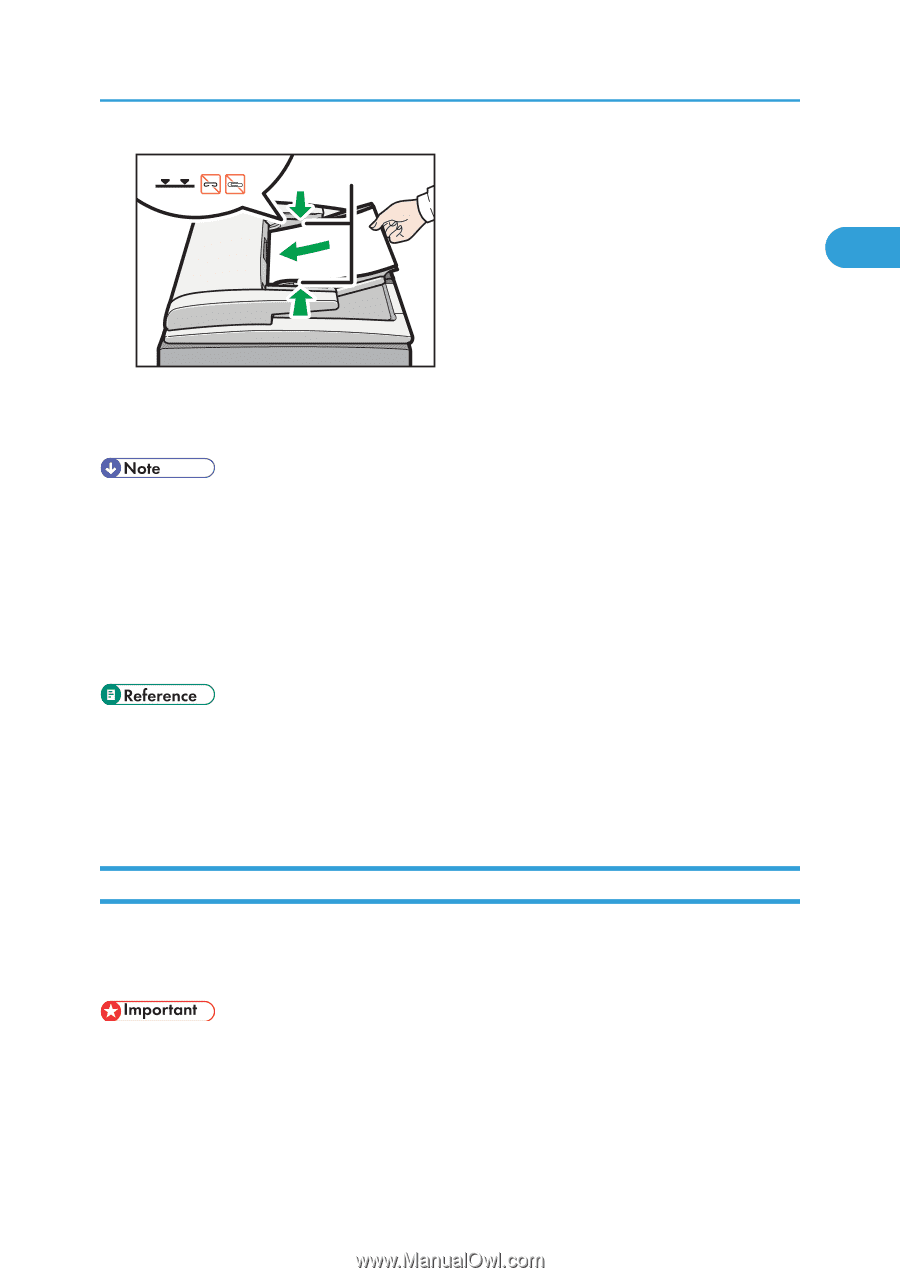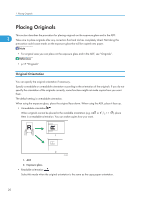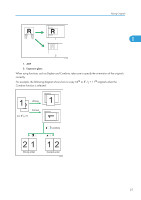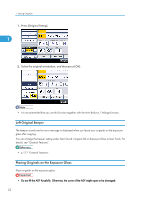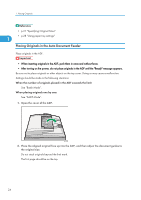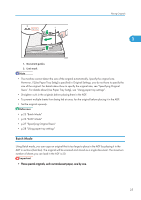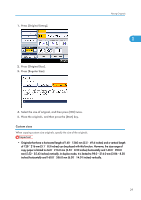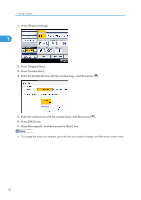Ricoh Aficio SP 5210SR Copy Reference - Page 27
Batch Mode
 |
View all Ricoh Aficio SP 5210SR manuals
Add to My Manuals
Save this manual to your list of manuals |
Page 27 highlights
2 1 Placing Originals 1 CFG011 1. Document guides 2. Limit mark • The machine cannot detect the size of the original automatically. Specify the original size. However, if [Use Paper Tray Settg] is specified in Original Settings, you do not have to specify the size of the original. For details about how to specify the original size, see "Specifying Original Sizes". For details about [Use Paper Tray Settg], see "Using paper tray settings". • Straighten curls in the originals before placing them in the ADF. • To prevent multiple sheets from being fed at once, fan the original before placing it in the ADF. • Set the original squarely. • p.25 "Batch Mode" • p.26 "SADF Mode" • p.27 "Specifying Original Sizes" • p.28 "Using paper tray settings" Batch Mode Using Batch mode, you can copy an original that is too large to place in the ADF by placing it in the ADF in sections (batches). The original will be scanned and stored as a single document. The maximum number of sheets you can load in the ADF is 50. • Place special originals, such as translucent paper, one by one. 25