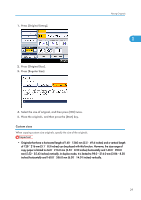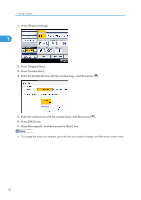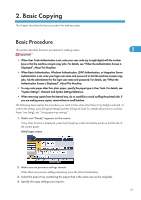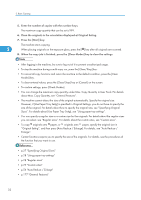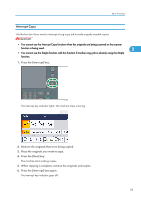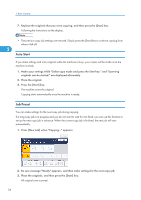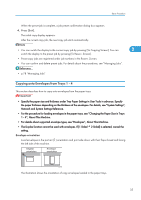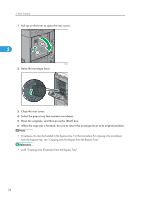Ricoh Aficio SP 5210SR Copy Reference - Page 33
Basic Copying, Basic Procedure
 |
View all Ricoh Aficio SP 5210SR manuals
Add to My Manuals
Save this manual to your list of manuals |
Page 33 highlights
2. Basic Copying This chapter describes the basic procedure for making copies. Basic Procedure This section describes the basic procedure for making copies. 2 • When User Code Authentication is set, enter your user code (up to eight digits) with the number keys so that the machine accepts copy jobs. For details, see "When the Authentication Screen is Displayed", About This Machine. • When Basic Authentication, Windows Authentication, LDAP Authentication, or Integration Server Authentication is set, enter your login user name and password so that the machine accepts copy jobs. Ask the administrator for the login user name and password. For details, see "When the Authentication Screen is Displayed", About This Machine. • To copy onto paper other than plain paper, specify the paper type in User Tools. For details, see "System Settings", Network and System Settings Reference. • When removing copies from the internal tray, do so carefully to avoid scuffing the printed side. If you are making many copies, remove them in small batches. The following steps explain the procedure you need to take when [Use Paper Tray Settg] is selected. To confirm the setting, press [Original Settng] and then [Original Size]. For details about how to use [Use Paper Tray Settg], see "Using paper tray settings". 1. Make sure "Ready" appears on the screen. If any other function is displayed, press the [Copy] key under the display panel on the left side of the control panel. Initial copy screen 2. Make sure no previous settings remain. When there are previous settings remaining, press the [Clear Modes] key. 3. Select the paper tray containing the paper that is the same size as the originals. 4. Specify the copy settings you require. 31