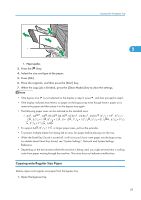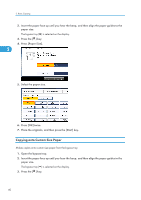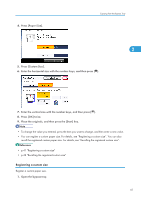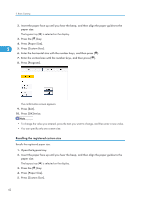Ricoh Aficio SP 5210SR Copy Reference - Page 46
Copying onto Thick Paper, Select [OHP Transparency] or [Thin Paper], and then press [OK].
 |
View all Ricoh Aficio SP 5210SR manuals
Add to My Manuals
Save this manual to your list of manuals |
Page 46 highlights
2. Basic Copying 5. Select [OHP (Transparency)] or [Thin Paper], and then press [OK]. 2 6. Specify the paper size. 7. Press [OK]. 8. Place the originals, and then press the [Start] key. • Printing on OHP transparencies may be slower than printing on plain paper. • To prevent multiple sheets from being fed at once, fan paper before placing it on the tray. • Load OHP transparencies one by one if multiple sheet feeding occurs. Copying onto Thick Paper When copying onto thick paper, select the type and size of paper. • The Duplex function cannot be used with paper that is classifiable as Thick Paper 3. If [1 Sided 2 Sided] is selected, cancel the setting. 1. Open the bypass tray. 2. Insert the paper face up until you hear the beep, and then align the paper guides to the paper size. The bypass tray ( ) is selected on the display. 3. Press the [ ] key. 4. Press [Paper Type]. 44