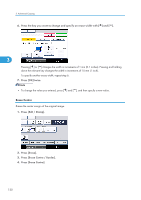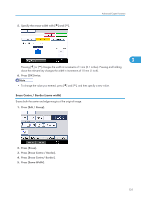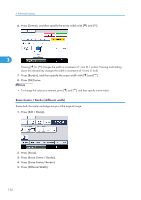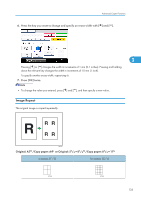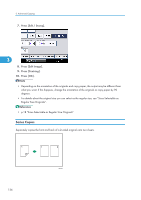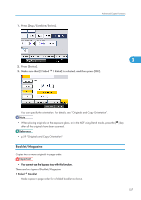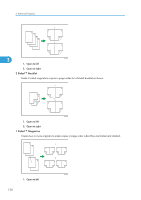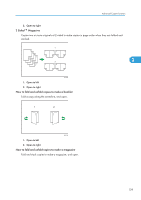Ricoh Aficio SP 5210SR Copy Reference - Page 136
Original: A5, Copy paper: A4
 |
View all Ricoh Aficio SP 5210SR manuals
Add to My Manuals
Save this manual to your list of manuals |
Page 136 highlights
3. Advanced Copying Original: A5 /Copy paper: A4 or Original: 51/2 × 81/2 /Copy paper: 81/2 × 11 2 repeats (100 %) 8 repeats (50 %) 32 repeats (25 %) BAT086S BAT087S BAT088S 3 1. Press [Original Settng]. 2. Press [Original Size]. 3. Specify the original size, and then press [OK]. 4. Select original orientation. 5. Press [OK]. 6. Select the paper tray and the reproduction ratio. 7. Press [Edit / Stamp]. 8. Press [Edit Image]. 9. Press [Image Repeat]. 10. Press [OK]. • You can change the settings for Image Repeat under Edit in User Tools. For details about Edit, see "Edit". • Depending on the paper size, ratio, and orientation, parts of repeated images may not be copied. • You can repeatedly copy the image of the specified area. Measure the vertical and horizontal lengths of the area you want to copy from the base point, and then enter each length in Custom Size in Original Settings. Place the original on the exposure glass to copy. 134