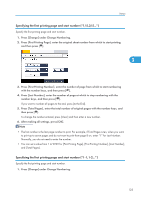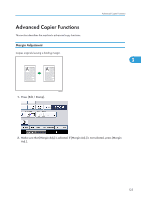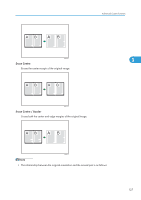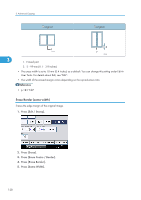Ricoh Aficio SP 5210SR Copy Reference - Page 125
Specifying the first printing and start number (“1/5
 |
View all Ricoh Aficio SP 5210SR manuals
Add to My Manuals
Save this manual to your list of manuals |
Page 125 highlights
Stamps Specifying the first printing page and start number ("1/5,2/5...") Specify the first printing page and start number. 1. Press [Change] under Change Numbering. 2. Press [First Printing Page], enter the original sheet number from which to start printing, and then press [ ]. 3 3. Press [First Printing Number], enter the number of page from which to start numbering with the number keys, and then press [ ]. 4. Press [Last Number], enter the number of page at which to stop numbering with the number keys, and then press [ ]. If you want to number all pages to the end, press [to the End]. 5. Press [Total Pages], enter the total number of original pages with the number keys, and then press [ ]. To change the number entered, press [Clear] and then enter a new number. 6. After making all settings, press [OK]. • The last number is the last page number to print. For example, if Total Pages is ten, when you want to print up to seven pages and do not want to print from page 8 on, enter "7" for Last Number. Normally, you do not need to enter the number. • You can set a value from 1 to 9999 for [First Printing Page], [First Printing Number], [Last Number], and [Total Pages]. Specifying the first printing page and start number ("1-1,1-2...") Specify the first printing page and start number. 1. Press [Change] under Change Numbering. 123