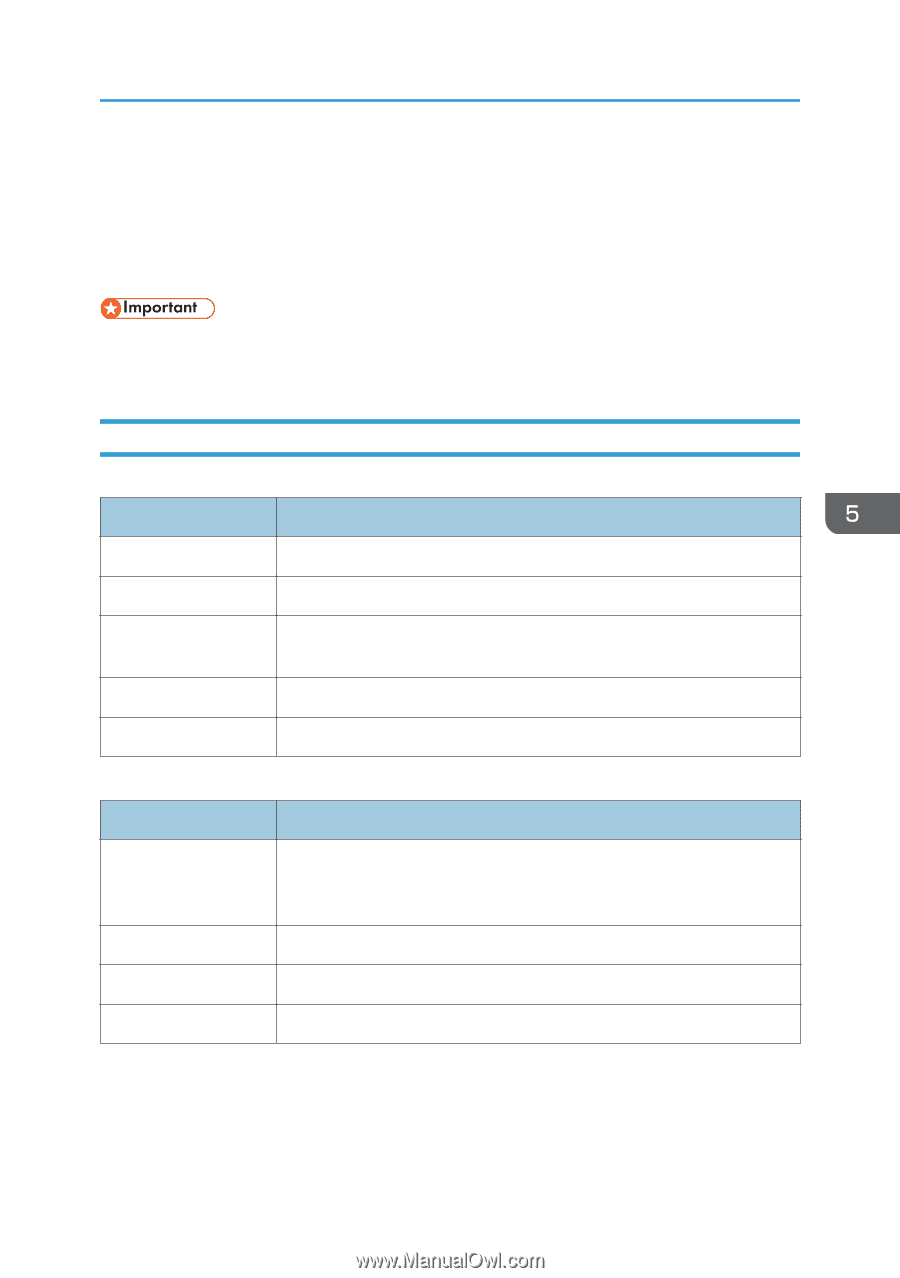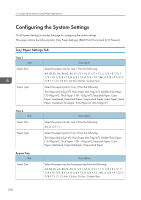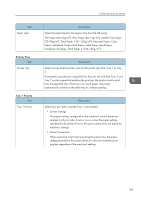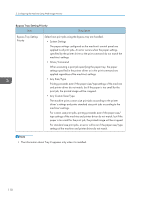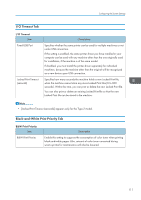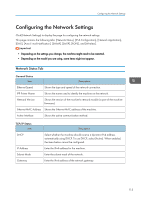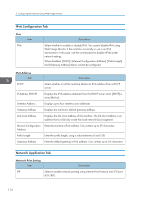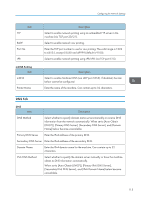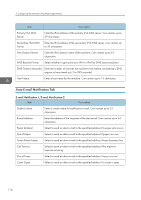Ricoh SP C250DN Operating Instructions - Page 115
Configuring the Network Settings, Network Status Tab
 |
View all Ricoh SP C250DN manuals
Add to My Manuals
Save this manual to your list of manuals |
Page 115 highlights
Configuring the Network Settings Configuring the Network Settings Click [Network Settings] to display the page for configuring the network settings. This page contains the following tabs: [Network Status], [IPv6 Configuration], [Network Application], [DNS], [Auto E-mail Notification], [SNMP], [SMTP], [POP3], and [Wireless]. • Depending on the settings you change, the machine might need to be restarted. • Depending on the model you are using, some items might not appear. Network Status Tab General Status Item Description Ethernet Speed Shows the type and speed of the network connection. IPP Printer Name Shows the name used to identify the machine on the network. Network Version Shows the version of the machine's network module (a part of the machine firmware). Ethernet MAC Address Shows the Ethernet MAC address of the machine. Active Interface Shows the active communication method. TCP/IP Status Item DHCP IP Address Subnet Mask Gateway Description Select whether the machine should receive a dynamic IPv4 address automatically using DHCP. To use DHCP, select [Active]. When enabled, the items below cannot be configured. Enter the IPv4 address for the machine. Enter the subnet mask of the network. Enter the IPv4 address of the network gateway. 113