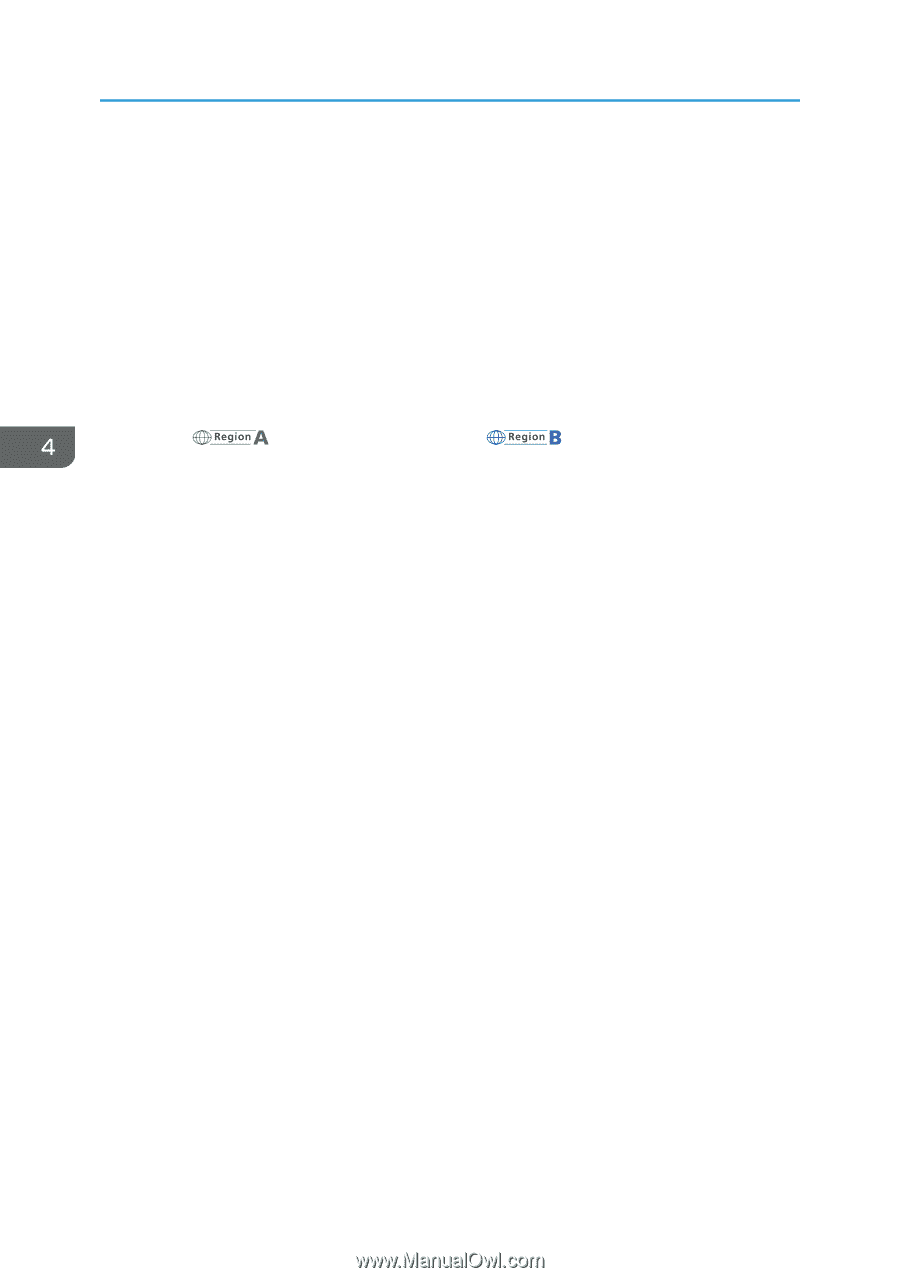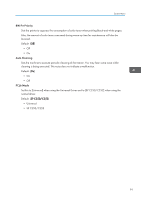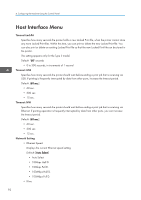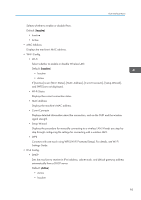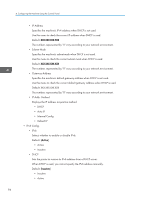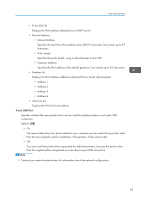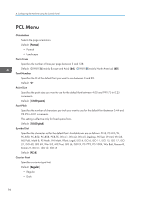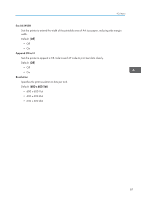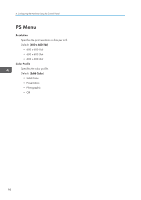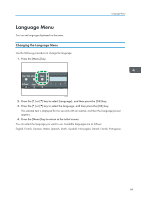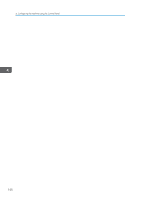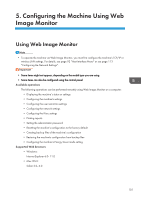Ricoh SP C250DN Operating Instructions - Page 98
PCL Menu
 |
View all Ricoh SP C250DN manuals
Add to My Manuals
Save this manual to your list of manuals |
Page 98 highlights
4. Configuring the Machine Using the Control Panel PCL Menu Orientation Selects the page orientation. Default: [Portrait] • Portrait • Landscape Form Lines Specifies the number of lines per page between 5 and 128. Default: (mainly Europe and Asia) [64], (mainly North America) [60] Font Number Specifies the ID of the default font you want to use between 0 and 89. Default: "0" Point Size Specifies the point size you want to use for the default font between 4.00 and 999.75 in 0.25 increments. Default: [12.00 points] Font Pitch Specifies the number of characters per inch you want to use for the default font between 0.44 and 99.99 in 0.01 increments. This setting is effective only for fixed-space fonts. Default: [10.00 pitch] Symbol Set Specifies the character set for the default font. Available sets are as follows: PC-8, PC-8 D/N, PC-850, PC-852, PC-858, PC8-TK, Win L1, Win L2, Win L5, Desktop, PS Text, VN Intl, VN US, MS Publ, Math-8, PS Math, VN Math, Pifont, Legal, ISO 4, ISO 6, ISO 11, ISO 15, ISO 17, ISO 21, ISO 60, ISO 69, Win 3.0, MC Text, ISO L6, ISO L9, PC-775, PC-1004, Win Balt, Roman-8, Roman-9, ISO L1, ISO L2, ISO L5 Default: [PC-8] Courier Font Specifies a courier-type font. Default: [Regular] • Regular • Dark 96