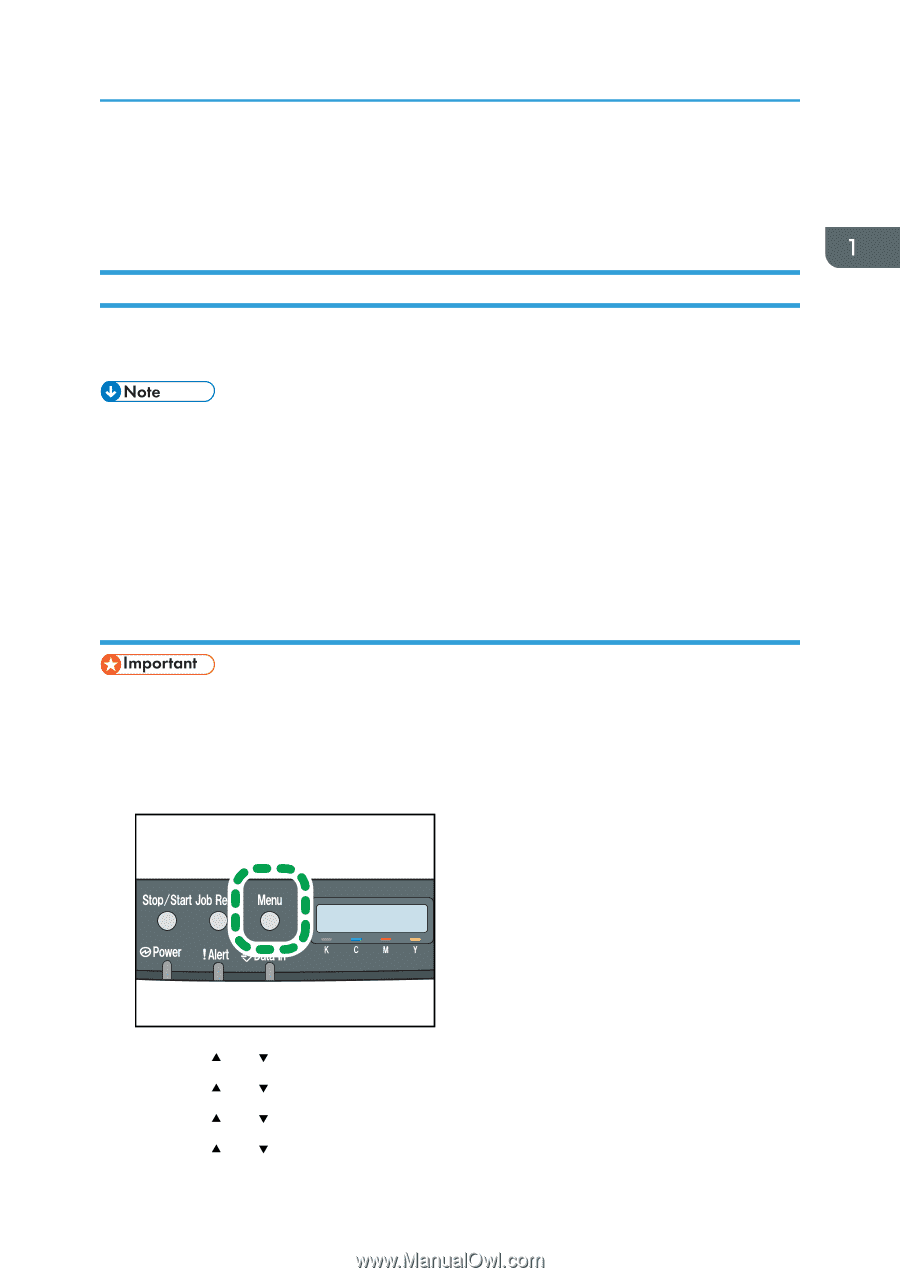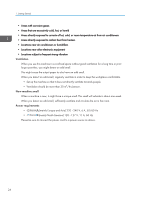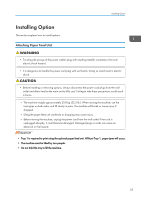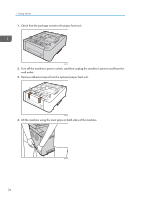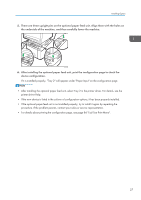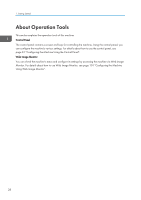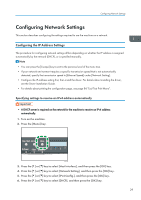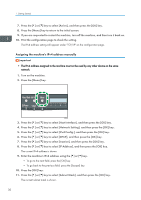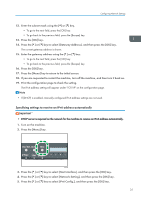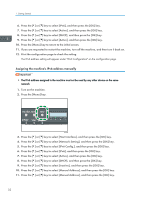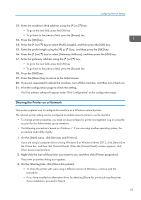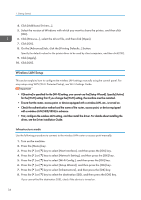Ricoh SP C250DN Operating Instructions - Page 31
Configuring Network Settings, Configuring the IP Address Settings
 |
View all Ricoh SP C250DN manuals
Add to My Manuals
Save this manual to your list of manuals |
Page 31 highlights
Configuring Network Settings Configuring Network Settings This section describes configuring the settings required to use the machine on a network. Configuring the IP Address Settings The procedure for configuring network settings differs depending on whether the IP address is assigned automatically by the network (DHCP), or is specified manually. • You can press the [Escape] key to exit to the previous level of the menu tree. • If your network environment requires a specific transmission speed that is not automatically detected, specify the transmission speed in [Ethernet Speed] under [Network Setting]. • Configure the IP address setting first, then install the driver. For details about installing the driver, see the Driver Installation Guide. • For details about printing the configuration page, see page 86 "List/Test Print Menu". Specifying settings to receive an IPv4 address automatically • A DHCP server is required on the network for the machine to receive an IPv4 address automatically. 1. Turn on the machine. 2. Press the [Menu] key. CER408 3. Press the [ ] or [ ] key to select [Host Interface], and then press the [OK] key. 4. Press the [ ] or [ ] key to select [Network Setting], and then press the [OK] key. 5. Press the [ ] or [ ] key to select [IPv4 Config.], and then press the [OK] key. 6. Press the [ ] or [ ] key to select [DHCP], and then press the [OK] key. 29