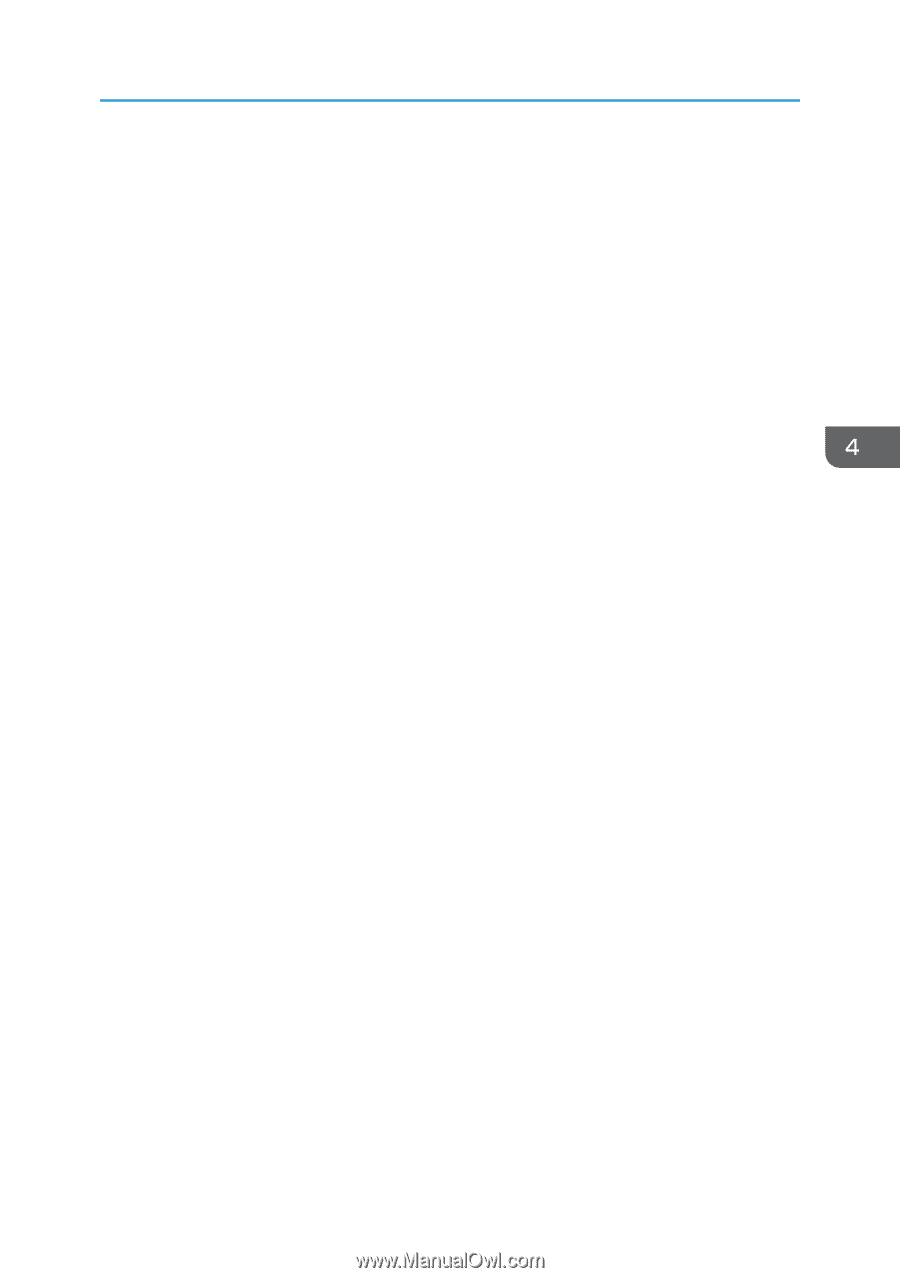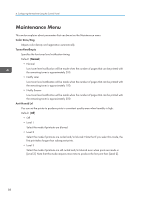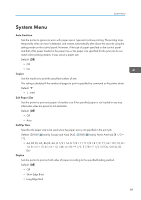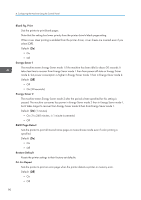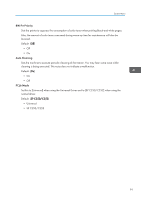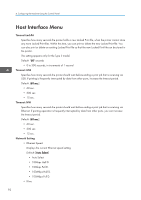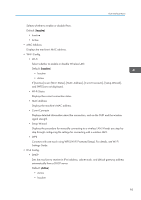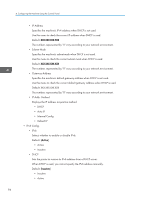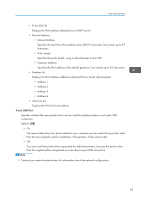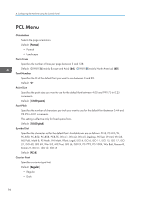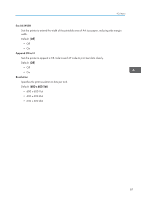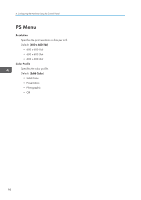Ricoh SP C250DN Operating Instructions - Page 95
Connects with one touch using WPS Wi-Fi Protected Setup. For details, see Wi-Fi, If [Inactive] is set
 |
View all Ricoh SP C250DN manuals
Add to My Manuals
Save this manual to your list of manuals |
Page 95 highlights
Host Interface Menu Selects whether to enable or disable IPsec. Default: [Inactive] • Inactive • Active • MAC Address Displays the machine's MAC address. • Wi-Fi Config. • Wi-Fi Select whether to enable or disable Wireless LAN. Default: [Inactive] • Inactive • Active If [Inactive] is set, [Wi-Fi Status], [MAC Address], [Currnt Connectn], [Setup Wizard], and [WPS] are not displayed. • Wi-Fi Status Displays the current connection status. • MAC Address Displays the machine's MAC address. • Currnt Connectn Displays detailed information about the connection, such as the SSID and the wireless signal strength. • Setup Wizard Displays the procedure for manually connecting to a wireless LAN. It leads you step-bystep through configuring the settings for connecting with a wireless LAN. • WPS Connects with one touch using WPS (Wi-Fi Protected Setup). For details, see Wi-Fi Settings Guide. • IPv4 Config. • DHCP Sets the machine to receive its IPv4 address, subnet mask, and default gateway address automatically from a DHCP server. Default: [Active] • Active • Inactive 93