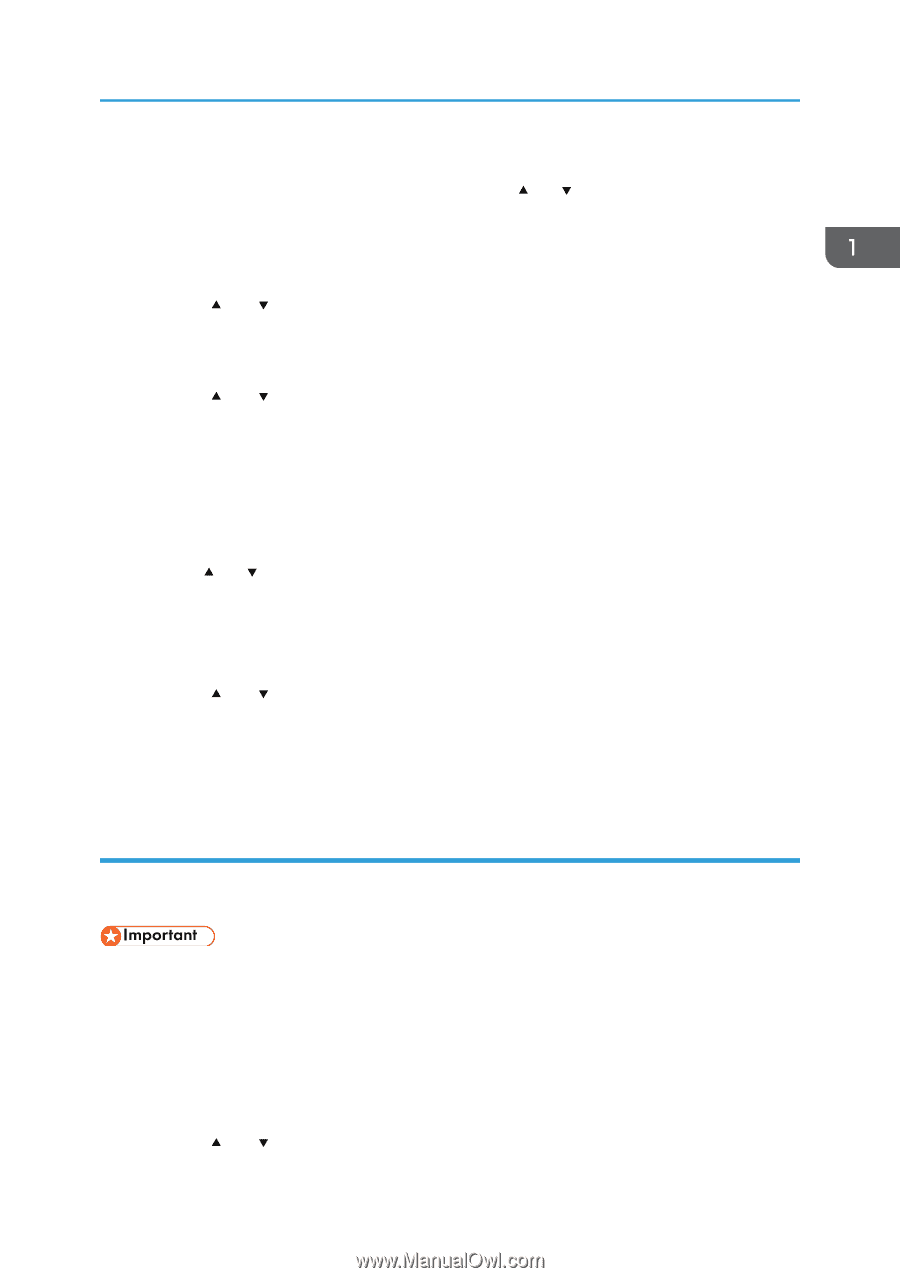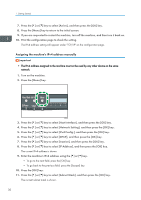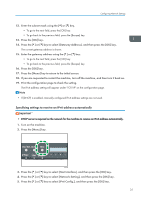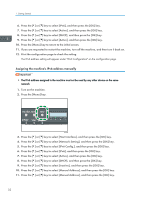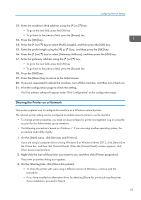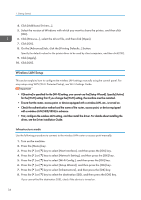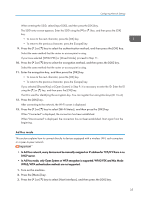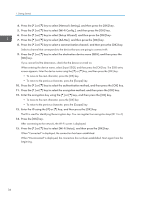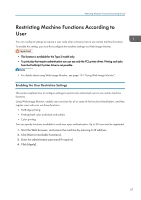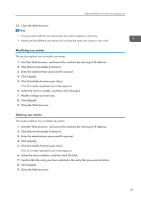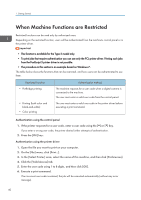Ricoh SP C250DN Operating Instructions - Page 37
Ad Hoc mode, only Open System or WEP encryption is supported. WPA2-PSK and Mix Mode
 |
View all Ricoh SP C250DN manuals
Add to My Manuals
Save this manual to your list of manuals |
Page 37 highlights
Configuring Network Settings When entering the SSID, select [Input SSID], and then press the [OK] key. The SSID entry screen appears. Enter the SSID using the [ ] or [ ] key, and then press the [OK] key. • To move to the next character, press the [OK] key. • To return to the previous character, press the [Escape] key. 9. Press the [ ] or [ ] key to select the authentication method, and then press the [OK] key. Select the same method that the router or access point is using. If you have selected [WPA2-PSK] or [Mixed Mode], proceed to Step 11. 10. Press the [ ] or [ ] key to select the encryption method, and then press the [OK] key. Select the same method that the router or access point is using. 11. Enter the encryption key, and then press the [OK] key. • To move to the next character, press the [OK] key. • To return to the previous character, press the [Escape] key. If you selected [Shared Key] or [Open System] in Step 9, it is necessary to enter the ID. Enter the ID using the [ ] or [ ] key, and then press the [OK] key. The ID is used for identifying the encryption key. You can register four encryption keys (ID 1 to 4). 12. Press the [OK] key. After connecting to the network, the Wi-Fi screen is displayed. 13. Press the [ ] or [ ] key to select [Wi-Fi Status], and then press the [OK] key. When "Connected" is displayed, the connection has been established. When "Disconnected" is displayed, the connection has not been established. Start again from the beginning. Ad Hoc mode This section explains how to connect directly to devices equipped with a wireless LAN, such computers on a peer-to-peer network. • In Ad Hoc network, every device must be manually assigned an IP address for TCP/IP if there is no DHCP server. • In Ad Hoc mode, only Open System or WEP encryption is supported. WPA2-PSK and Mix Mode WPA2/WPA authentication methods are not supported. 1. Turn on the machine. 2. Press the [Menu] key. 3. Press the [ ] or [ ] key to select [Host Interface], and then press the [OK] key. 35