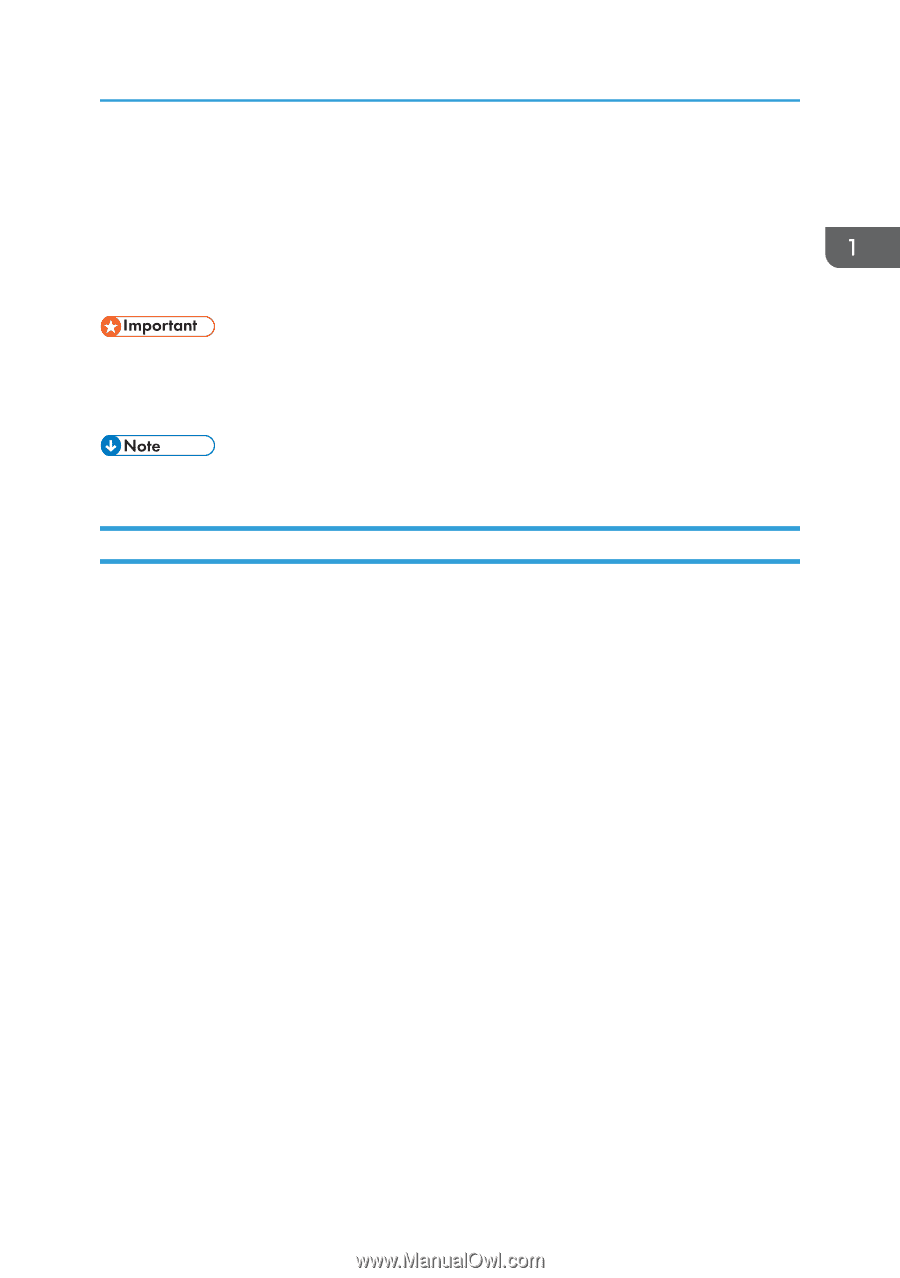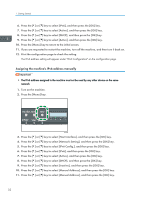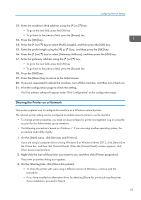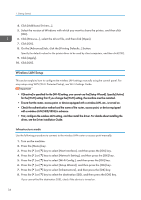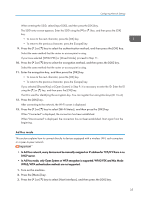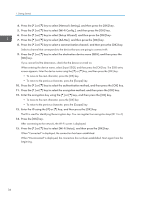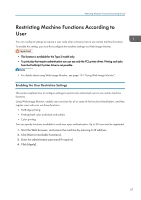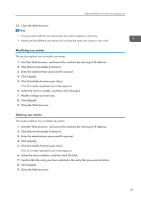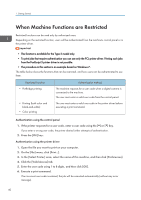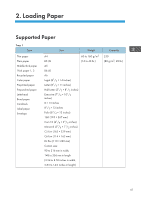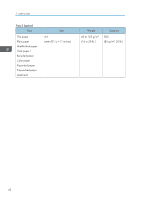Ricoh SP C250DN Operating Instructions - Page 39
Restricting Machine Functions According to User, Enabling the User Restriction Settings
 |
View all Ricoh SP C250DN manuals
Add to My Manuals
Save this manual to your list of manuals |
Page 39 highlights
Restricting Machine Functions According to User Restricting Machine Functions According to User You can configure settings to require a user code when someone tries to use certain machine functions. To enable this setting, you must first configure the machine settings via Web Image Monitor. • This function is available for the Type 2 model only. • To print jobs that require authentication you can use only the PCL printer driver. Printing such jobs from the PostScript 3 printer driver is not possible. • For details about using Web Image Monitor, see page 101 "Using Web Image Monitor". Enabling the User Restriction Settings This section explains how to configure settings to permit only authorized users to use certain machine functions. Using Web Image Monitor, enable user restriction for all or some of the functions listed below, and then register users who can use those functions. • PictBridge printing • Printing (both color and black-and-white) • Color printing You can specify functions available to each user upon authentication. Up to 30 users can be registered. 1. Start the Web browser, and access the machine by entering its IP address. 2. Click [Restrict Available Functions]. 3. Enter the administrator password if required. 4. Click [Apply]. 37