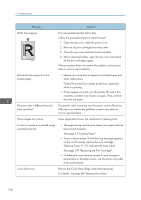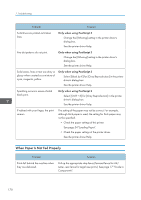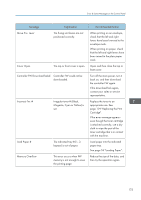Ricoh SP C250DN Operating Instructions - Page 175
Magenta, Cyan or Yellow is, Controller FW Download failed
 |
View all Ricoh SP C250DN manuals
Add to My Manuals
Save this manual to your list of manuals |
Page 175 highlights
Error & Status Messages on the Control Panel Message Move Env. Lever Explanation The fusing unit levers are not positioned correctly. Cover Open The top or front cover is open. Controller FW Download failed Controller FW could not be downloaded. Incorrect Tnr: # Irregular toner # (Black, Magenta, Cyan or Yellow) is set. Load Paper # Memory Overflow The indicated tray # (1, 2, bypass) is out of paper. This error occurs when FW memory is not enough to save the printing page. Recommended Action When printing on an envelope, check that the left and right levers have been lowered to the envelope mark. When printing on paper, check that the left and right levers have been raised to the plain paper mark. Open and then close the top or front cover. Turn off the main power, turn it back on, and then download the controller FW again. If the download fails again, contact your sales or service representative. Replace the toner to an appropriate one. See page 129 "Replacing the Print Cartridge". If the error message appears even though the toner cartridge is attached correctly, use a dry cloth to wipe the part of the toner cartridge that is in contact with the machine. Load paper into the indicated paper tray. See page 54 "Loading Paper". Reduce the size of the data, and then try the operation again. 173