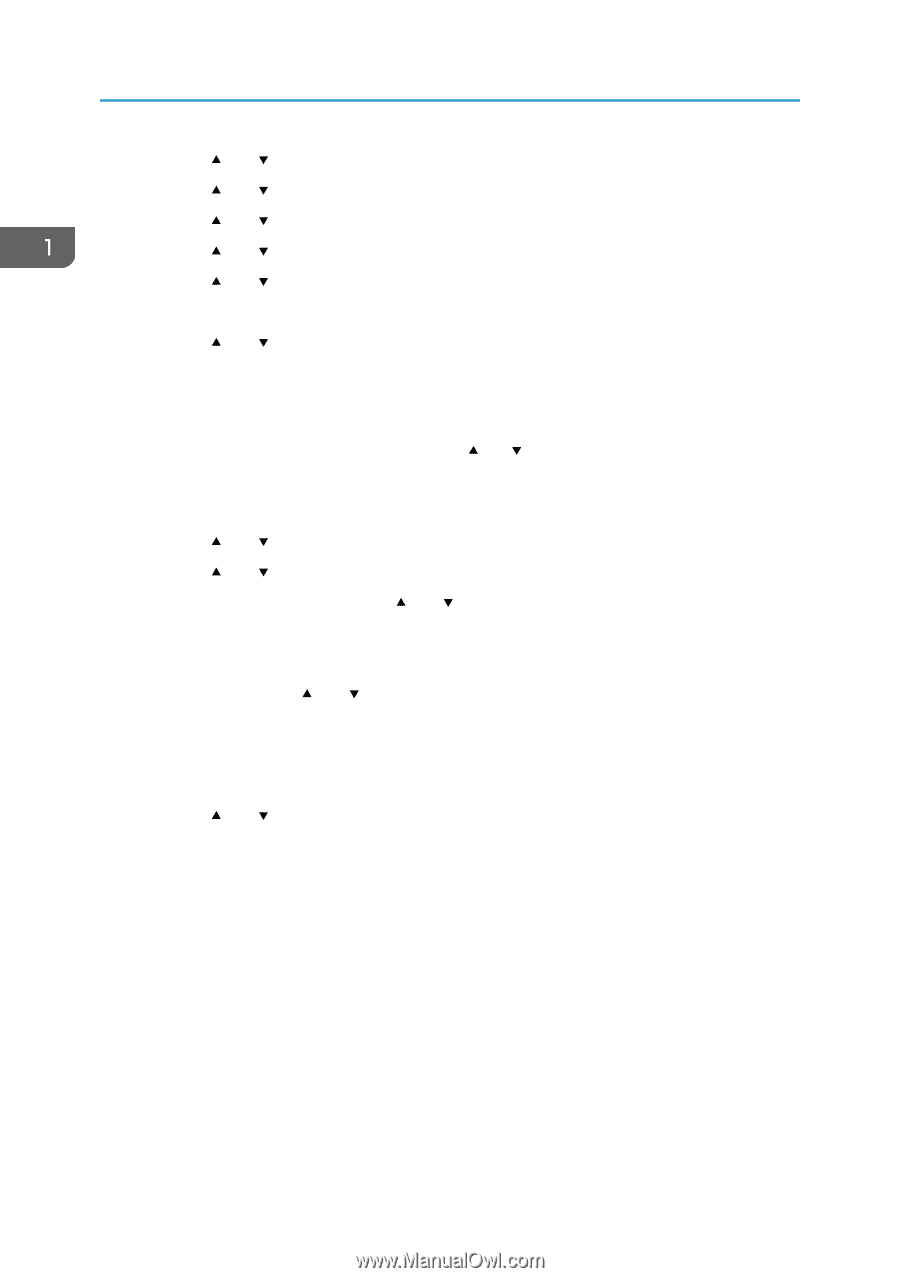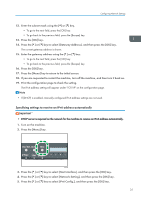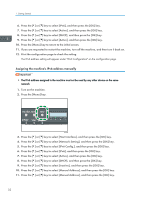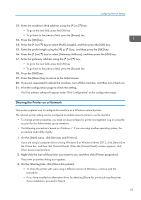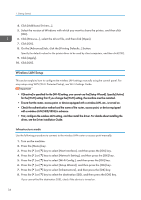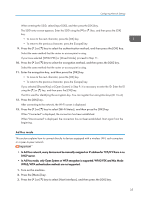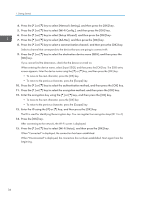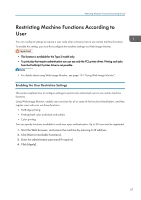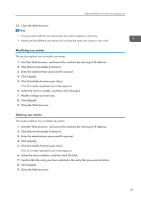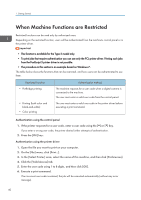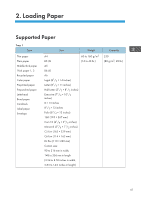Ricoh SP C250DN Operating Instructions - Page 38
key to select the encryption method, and then press the [OK] key. - setup
 |
View all Ricoh SP C250DN manuals
Add to My Manuals
Save this manual to your list of manuals |
Page 38 highlights
1. Getting Started 4. Press the [ ] or [ ] key to select [Network Setting], and then press the [OK] key. 5. Press the [ ] or [ ] key to select [Wi-Fi Config.], and then press the [OK] key. 6. Press the [ ] or [ ] key to select [Setup Wizard], and then press the [OK] key. 7. Press the [ ] or [ ] key to select [Ad-Hoc], and then press the [OK] key. 8. Press the [ ] or [ ] key to select a communication channel, and then press the [OK] key. Select a channel that corresponds to the device that you are going to connect with. 9. Press the [ ] or [ ] key to select the destination device name (IBSS), and then press the [OK] key. If you cannot find the destination, check that the device is turned on. When entering the device name, select [Input SSID], and then press the [OK] key. The SSID entry screen appears. Enter the device name using the [ ] or [ ] key, and then press the [OK] key. • To move to the next character, press the [OK] key. • To return to the previous character, press the [Escape] key. 10. Press the [ ] or [ ] key to select the authentication method, and then press the [OK] key. 11. Press the [ ] or [ ] key to select the encryption method, and then press the [OK] key. 12. Enter the encryption key using the [ ] or [ ] key, and then press the [OK] key. • To move to the next character, press the [OK] key. • To return to the previous character, press the [Escape] key. 13. Enter the ID using the [ ] or [ ] key, and then press the [OK] key. The ID is used for identifying the encryption key. You can register four encryption keys (ID 1 to 4). 14. Press the [OK] key. After connecting to the network, the Wi-Fi screen is displayed. 15. Press the [ ] or [ ] key to select [Wi-Fi Status], and then press the [OK] key. When "Connected" is displayed, the connection has been established. When "Disconnected" is displayed, the connection has not been established. Start again from the beginning. 36