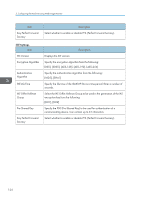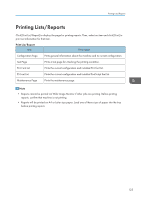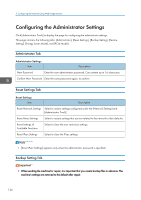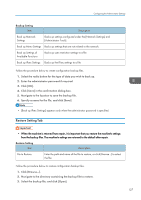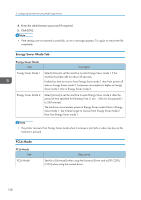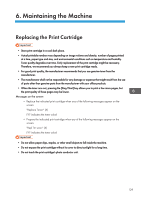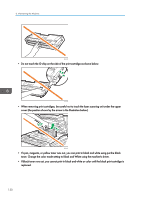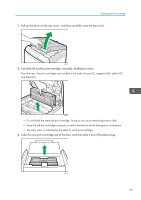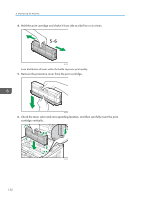Ricoh SP C250DN Operating Instructions - Page 129
Restore Setting Tab, Backup Setting
 |
View all Ricoh SP C250DN manuals
Add to My Manuals
Save this manual to your list of manuals |
Page 129 highlights
Configuring the Administrator Settings Backup Setting Item Description Back up Network Settings Backs up settings configured under the [Network Settings] and [Administrator Tools]. Back up Menu Settings Backs up settings that are not related to the network. Back up Settings of Available Functions Backs up user restriction settings to a file. Back up IPsec Settings Backs up the IPsec settings to a file. Follow the procedure below to create configuration backup files. 1. Select the radio button for the type of data you wish to back up. 2. Enter the administrator password if required. 3. Click [OK]. 4. Click [Save] in the confirmation dialog box. 5. Navigate to the location to save the backup file. 6. Specify a name for the file, and click [Save]. • [Back up IPsec Settings] appears only when the administrator password is specified. Restore Setting Tab • When the machine is returned from repair, it is important that you restore the machine's settings from the backup files. The machine's settings are returned to the default after repair. Restore Setting Item Description File to Restore Enter the path and name of the file to restore, or click [Browse...] to select the file. Follow the procedure below to restore configuration backup files. 1. Click [Browse...]. 2. Navigate to the directory containing the backup file to restore. 3. Select the backup file, and click [Open]. 127