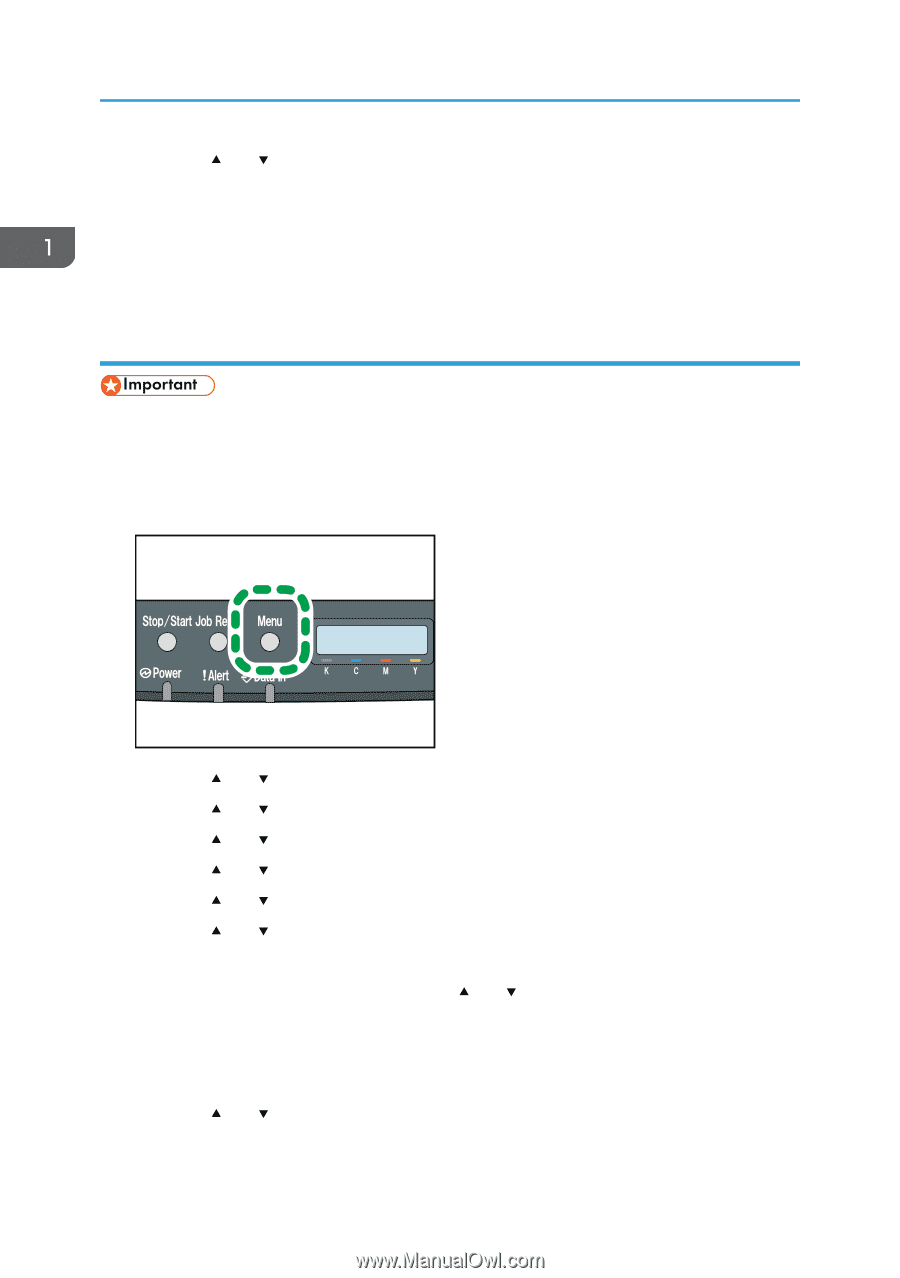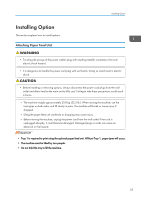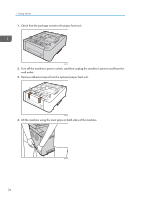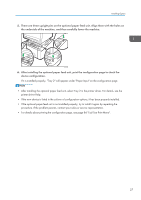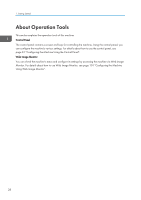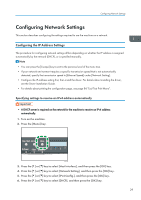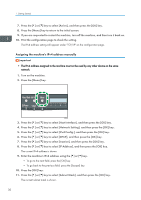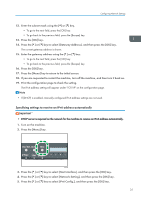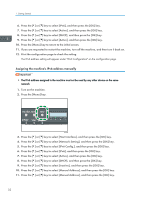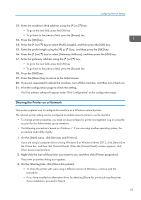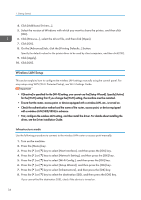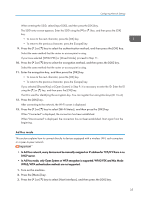Ricoh SP C250DN Operating Instructions - Page 32
Assigning the machine's IPv4 address manually, key to select [DHCP], and then press the [OK] key.
 |
View all Ricoh SP C250DN manuals
Add to My Manuals
Save this manual to your list of manuals |
Page 32 highlights
1. Getting Started 7. Press the [ ] or [ ] key to select [Active], and then press the [OK] key. 8. Press the [Menu] key to return to the initial screen. 9. If you are requested to restart the machine, turn off the machine, and then turn it back on. 10. Print the configuration page to check the setting. The IPv4 address setting will appear under "TCP/IP" on the configuration page. Assigning the machine's IPv4 address manually • The IPv4 address assigned to the machine must not be used by any other device on the same network. 1. Turn on the machine. 2. Press the [Menu] key. CER408 3. Press the [ ] or [ ] key to select [Host Interface], and then press the [OK] key. 4. Press the [ ] or [ ] key to select [Network Setting], and then press the [OK] key. 5. Press the [ ] or [ ] key to select [IPv4 Config.], and then press the [OK] key. 6. Press the [ ] or [ ] key to select [DHCP], and then press the [OK] key. 7. Press the [ ] or [ ] key to select [Inactive], and then press the [OK] key. 8. Press the [ ] or [ ] key to select [IP Address], and then press the [OK] key. The current IPv4 address is shown. 9. Enter the machine's IPv4 address using the [ ] or [ ] key. • To go to the next field, press the [OK] key. • To go back to the previous field, press the [Escape] key. 10. Press the [OK] key. 11. Press the [ ] or [ ] key to select [Subnet Mask], and then press the [OK] key. The current subnet mask is shown. 30