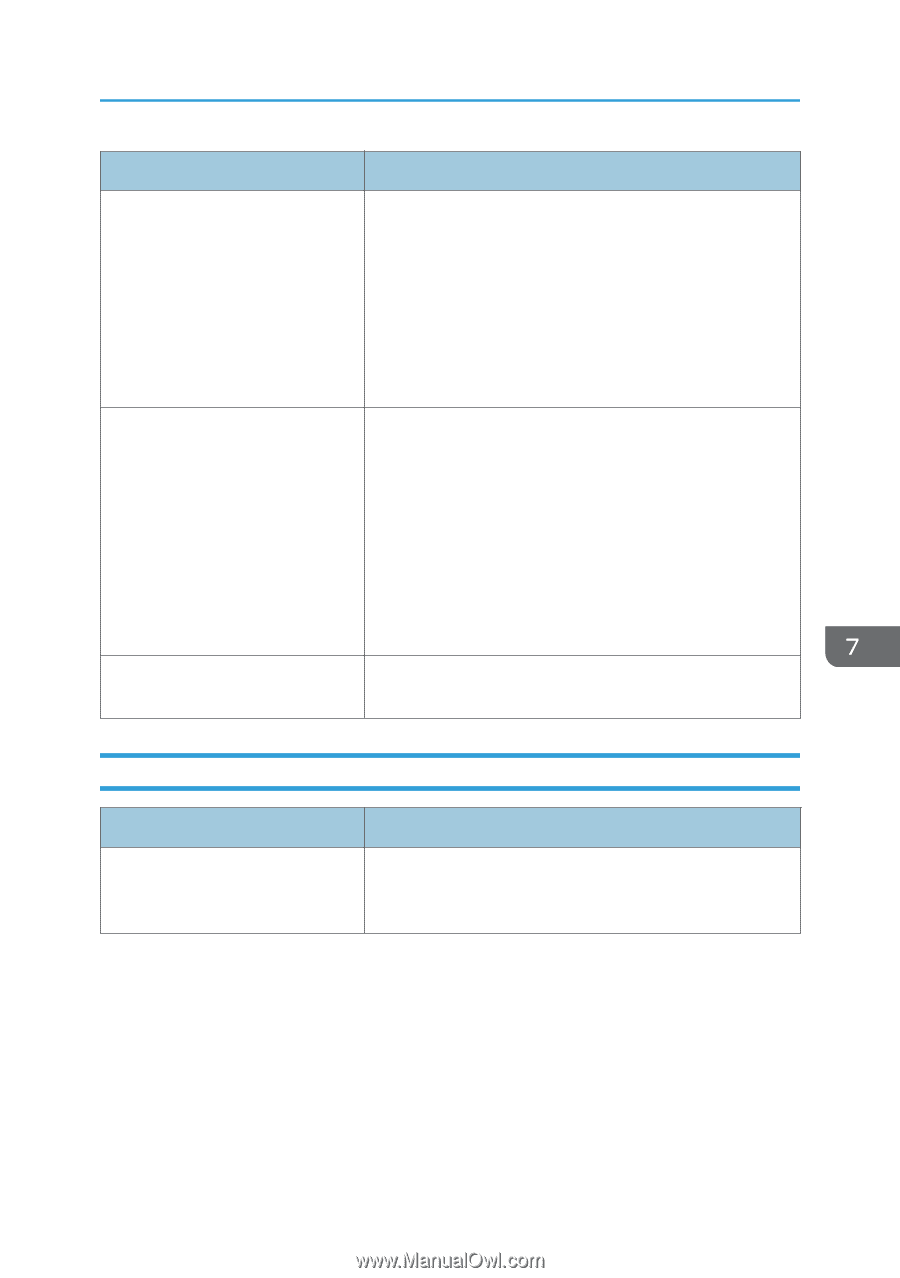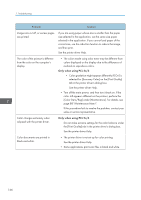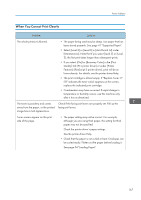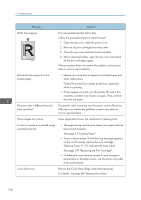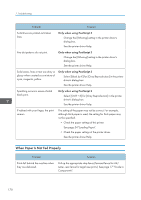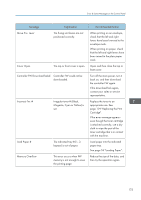Ricoh SP C250DN Operating Instructions - Page 173
Other Printing Problems
 |
View all Ricoh SP C250DN manuals
Add to My Manuals
Save this manual to your list of manuals |
Page 173 highlights
Printer Problems Problem Solution Prints do not stack properly. • The paper being used may be damp. Use paper that has been stored properly. See page 41 "Supported Paper". • Select [Level 2] or [Level 3] in [Anti-Humid Lvl] under [Maintenance]. Note that if you select [Level 2] or [Level 3], the first print takes longer than subsequent prints. • Pull up the appropriate stop fence (forward fence for A4/Letter, rear fence for Legal size prints). See page 17 "Guide to Components". The printed paper is curled. • Load the paper upside down in the paper tray. • If the paper curl is severe, retrieve prints from the output tray more frequently. • The paper being used may be damp. Use paper that has been stored properly. • Select [Level 1], [Level 2] or [Level 3] in [Anti-Humid Lvl] under [Maintenance]. Note that if you select [Level 2] or [Level 3], the first print takes longer than subsequent prints. Printed envelopes come out creased. Check if the fusing unit levers are properly set. Lower the fusing unit levers. Other Printing Problems Problem The toner has run out and printing has stopped. Solution When the toner runs out, pressing the [Stop/Start] key allows you to print a few more pages, but the print quality of those pages may be lower. 171