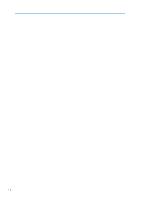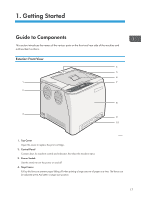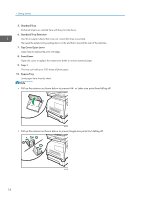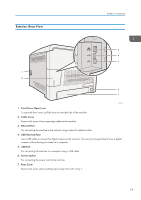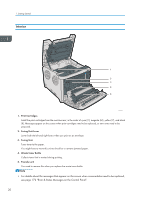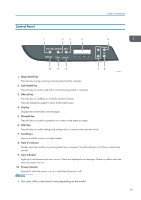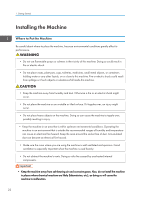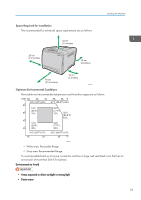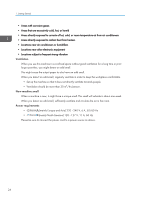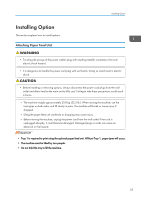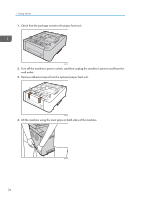Ricoh SP C250DN Operating Instructions - Page 23
Control Panel, Stop/Start] key, Job Reset] key, Menu] key, Display, Escape] key, OK] key, Scroll Keys
 |
View all Ricoh SP C250DN manuals
Add to My Manuals
Save this manual to your list of manuals |
Page 23 highlights
Control Panel 1 2 3 4 Guide to Components 5 10 9 8 76 DAC527 1. [Stop/Start] key Press this key to stop receiving incoming data from the computer. 2. [Job Reset] key Press this key to cancel a job that is currently being printed or received. 3. [Menu] key Press this key to configure or check the machine settings. Press the [Menu] key again to return to the initial screen. 4. Display Displays the current status and messages. 5. [Escape] key Press this key to cancel an operation or to return to the previous screen. 6. [OK] key Press this key to confirm settings and setting values, or move to the next menu level. 7. Scroll Keys Press to scroll the screen or to adjust values. 8. Data In Indicator Flashes when the machine is receiving data from a computer. The data indicator is lit if there is data to be printed. 9. Alert Indicator Lights up in red whenever an error occurs. Check the displayed error message. Flashes in yellow when the toner has nearly run out. 10. Power Indicator Remains lit while the power is on. It is unlit when the power is off. • The color of the control panel varies depending on the model. 21