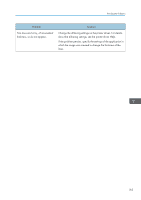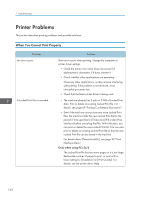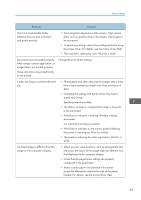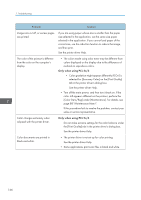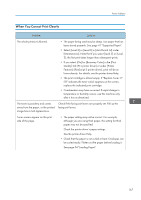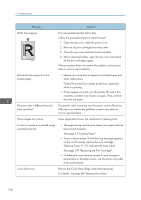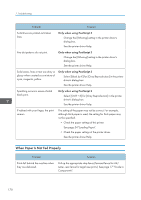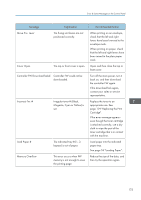Ricoh SP C250DN Operating Instructions - Page 170
Perform the [Color Dens/Reg] under [Maintenance]., See Replacing the Print Cartridge.
 |
View all Ricoh SP C250DN manuals
Add to My Manuals
Save this manual to your list of manuals |
Page 170 highlights
7. Troubleshooting Problem Solution White lines appear. DAC607 The intermediate transfer belt is dirty. Follow the procedure below to clean the belt: 1. Open the top cover while the power is on. 2. Remove all print cartridges from the printer. 3. Close the top cover with both hands carefully. 4. When cleaning finishes, open the top cover and attach all the print cartridges again. If this procedure does not resolve the problem, contact your sales or service representative. Horizontal lines appear on the printed paper. • Impact can cause lines to appear on printed paper and other malfunctions. Protect the printer from impact at all times, especially while it is printing. • If lines appear on prints, turn the printer off, wait a few moments, and then turn it back on again. Then, perform the print job again. The print color is different from the color specified. If a specific color is missing, turn the power switch off and on. If this does not resolve the problem, contact your sales or service representative. Photo images are coarse. Some applications lower the resolution for making prints. A color is missing or a printed image is partially blurred. • The paper being used may be damp. Use paper that has been stored properly. See page 54 "Loading Paper". • Toner is almost empty. If the following message appears on the control panel, replace the print cartridge: "Replace Toner: X". ("X" indicates the toner color) See page 129 "Replacing the Print Cartridge". • Condensation may have occurred. If rapid change in temperature or humidity occurs, use this printer only after it has acclimatized. Color shift occurs. Perform the [Color Dens/Reg] under [Maintenance]. For details, see page 88 "Maintenance Menu". 168