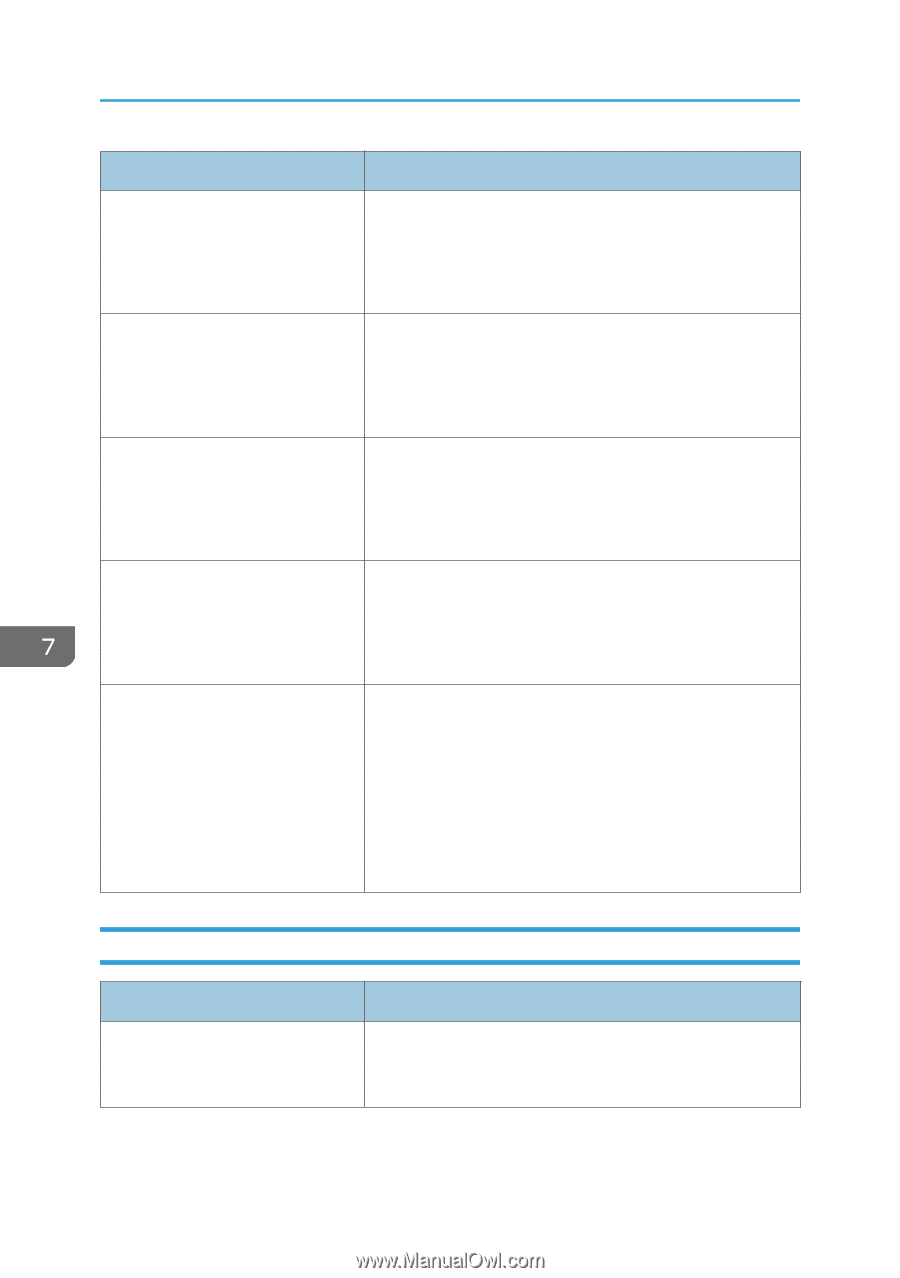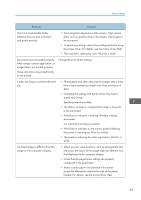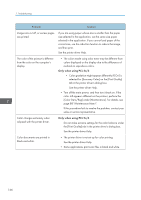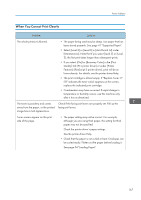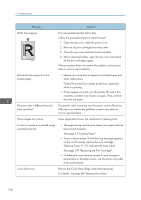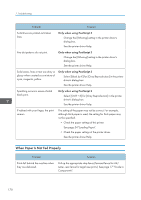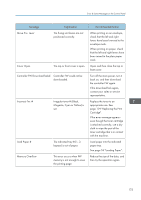Ricoh SP C250DN Operating Instructions - Page 172
When Paper Is Not Fed Properly, Select [CMY + K] for [Gray Reproduction] in the printer
 |
View all Ricoh SP C250DN manuals
Add to My Manuals
Save this manual to your list of manuals |
Page 172 highlights
7. Troubleshooting Problem Solution Solid lines are printed as broken lines. Only when using PostScript 3 Change the [Dithering] setting in the printer driver's dialog box. See the printer driver Help. Fine dot patterns do not print. Only when using PostScript 3 Change the [Dithering] setting in the printer driver's dialog box. See the printer driver Help. Solid areas, lines or text are shiny or glossy when created as a mixture of cyan, magenta, yellow. Only when using PostScript 3 Select [Black by K] for [Gray Reproduction] in the printer driver's dialog box. See the printer driver Help. Speckling occurs in areas of solid black print. Only when using PostScript 3 Select [CMY + K] for [Gray Reproduction] in the printer driver's dialog box. See the printer driver Help. If rubbed with your finger, the print smears. The setting of the paper may not be correct. For example, although thick paper is used, the setting for thick paper may not be specified. • Check the paper settings of this printer. See page 54 "Loading Paper". • Check the paper settings of the printer driver. See the printer driver Help. When Paper Is Not Fed Properly Problem Prints fall behind the machine when they are delivered. Solution Pull up the appropriate stop fence (forward fence for A4/ Letter, rear fence for Legal size prints). See page 17 "Guide to Components". 170