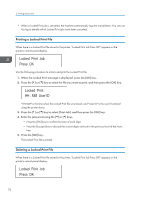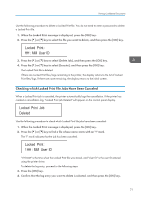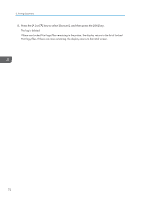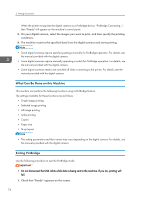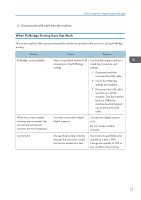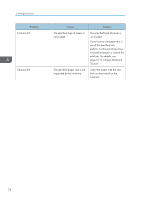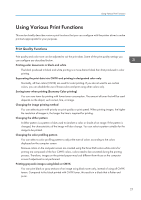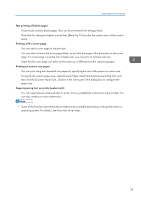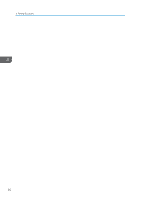Ricoh SP C250DN Operating Instructions - Page 77
When PictBridge Printing Does Not Work, Check the PictBridge
 |
View all Ricoh SP C250DN manuals
Add to My Manuals
Save this manual to your list of manuals |
Page 77 highlights
Direct Printing from a Digital Camera (PictBridge) 2. Disconnect the USB cable from the machine. When PictBridge Printing Does Not Work This section explains likely causes and possible solutions for problems that can occur during PictBridge printing. Problem PictBridge is not available. When two or more digital cameras are connected, the second and subsequent cameras are not recognized. Cannot print. Cause Solution There is a problem with the USB connection or the PictBridge settings. Use the following procedure to check the connection and settings: 1. Disconnect and then reconnect the USB cable. 2. Check the PictBridge settings are enabled. 3. Disconnect the USB cable, and then turn off the machine. Turn the machine back on. When the machine has fully booted up, reconnect the USB cable. You have connected multiple digital cameras. Connect one digital camera only. Do not connect multiple cameras. The specified number of prints exceeds the maximum number that can be printed at a time. The maximum specifiable print quantity at a time is 999. Change the quantity to 999 or less, and then retry printing. 75