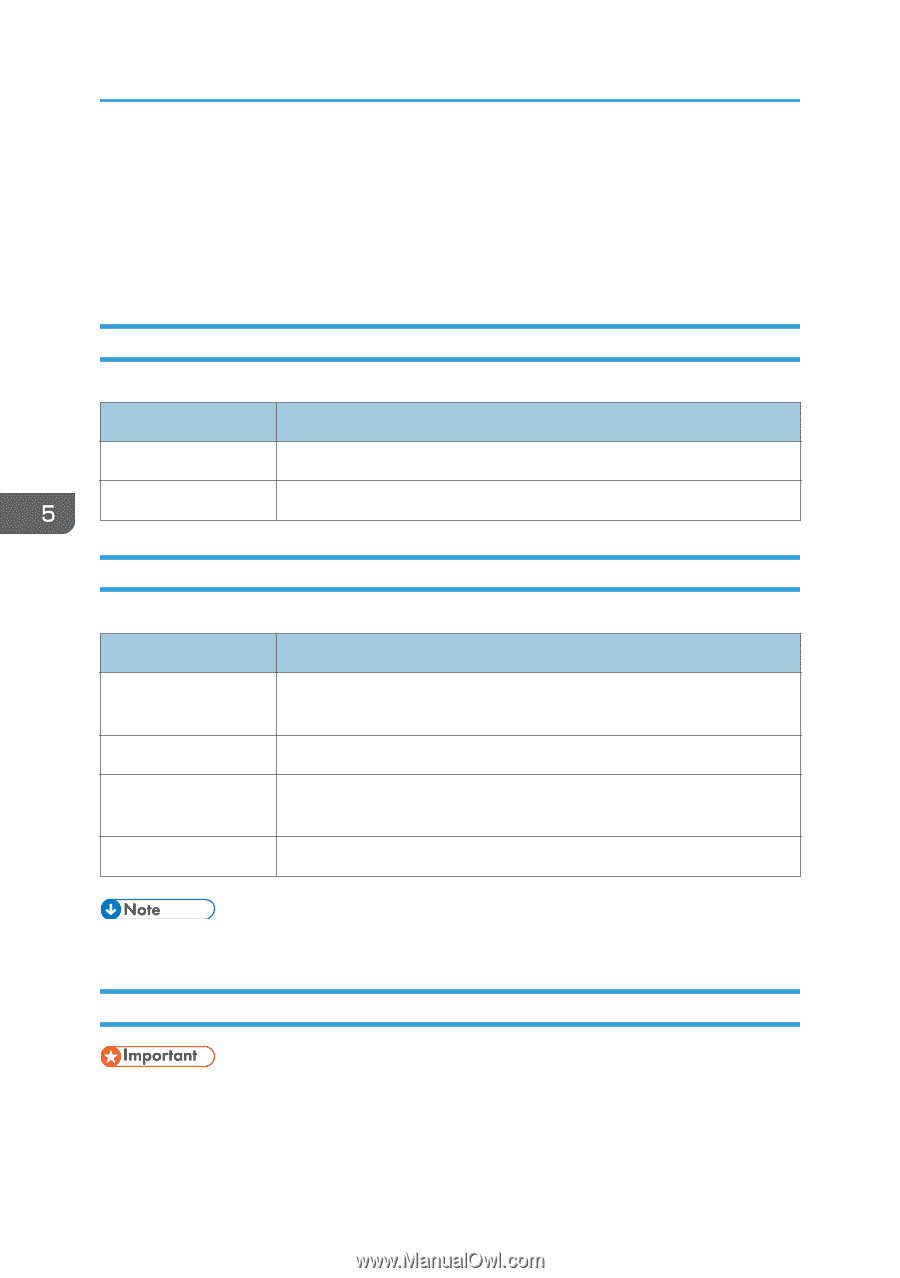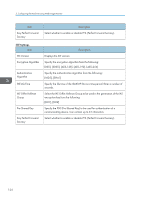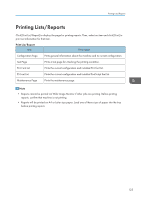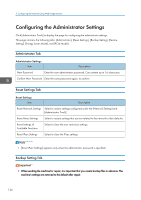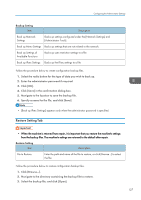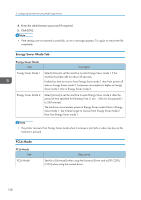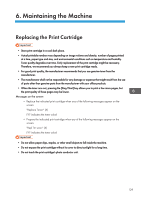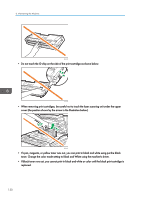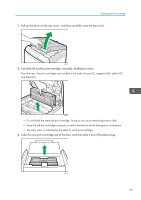Ricoh SP C250DN Operating Instructions - Page 128
Configuring the Administrator Settings, Administrator Tab, Reset Settings Tab, Backup Setting Tab
 |
View all Ricoh SP C250DN manuals
Add to My Manuals
Save this manual to your list of manuals |
Page 128 highlights
5. Configuring the Machine Using Web Image Monitor Configuring the Administrator Settings Click [Administrator Tools] to display the page for configuring the administrator settings. This page contains the following tabs: [Administrator], [Reset Settings], [Backup Setting], [Restore Setting], [Energy Saver Mode], and [PCL6 Mode]. Administrator Tab Administrator Settings Item Description New Password Enter the new administrator password. Can contain up to 16 characters. Confirm New Password Enter the same password again, to confirm. Reset Settings Tab Reset Settings Item Description Reset Network Settings Select to restore settings configured under the [Network Settings] and [Administrator Tools]. Reset Menu Settings Select to restore settings that are not related to the network to their defaults. Reset Settings of Available Functions Select to clear the user restriction settings. Reset IPsec Settings Select to clear the IPsec settings. • [Reset IPsec Settings] appears only when the administrator password is specified. Backup Setting Tab • When sending the machine for repair, it is important that you create backup files in advance. The machine's settings are returned to the default after repair. 126