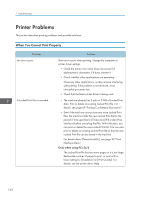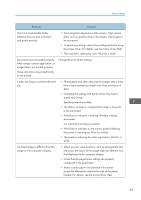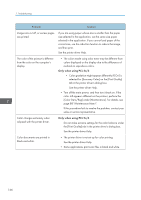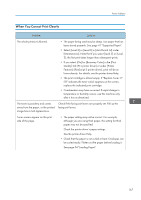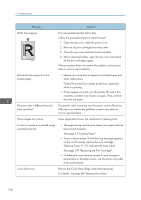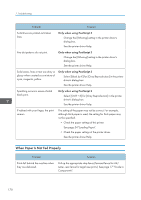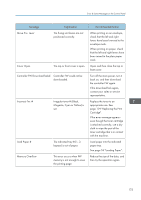Ricoh SP C250DN Operating Instructions - Page 171
Eg. [Recycled Paper] to [Thin Paper] to [Plain Paper].
 |
View all Ricoh SP C250DN manuals
Add to My Manuals
Save this manual to your list of manuals |
Page 171 highlights
Printer Problems Problem Solution White spots appear. The surrounding registration roller or paper tray can become dirty with paper dust if you use paper other than standard paper. Wipe any paper dust off both the paper tray and registration roller. See page 147 "Cleaning the Registration Roller and Paper Tray". Colorless dots appear on solid color printouts. Change the paper type currently selected in the Paper Type settings, and then print. Eg. [Recycled Paper] to [Thin Paper] to [Plain Paper]. See page 54 "Loading Paper". White streaks or color streaks appear. Toner is almost empty. If an error message appears on the control panel, replace the print cartridge of the color indicated. See page 129 "Replacing the Print Cartridge". The backs of printed sheets are blemished. • When removing a jammed sheet, the inside of the printer may have become dirty. Print several sheets until they come out clean. • If document size is larger than paper size, e.g. A4 document on B5 paper, the back of the next printed sheet may become dirty. The Data In indicator is not flashing or lit. If the Data In indicator is not flashing or lit, the data is not being sent to the printer. If the printer is connected to the computer using the interface cable. Check the port connection setting is correct. Network Connection Contact your network administrator. Black gradation is not natural. Only when using PostScript 3 Select [CMY + K] for [Gray Reproduction] in the printer driver's dialog box. See the printer driver Help. 169