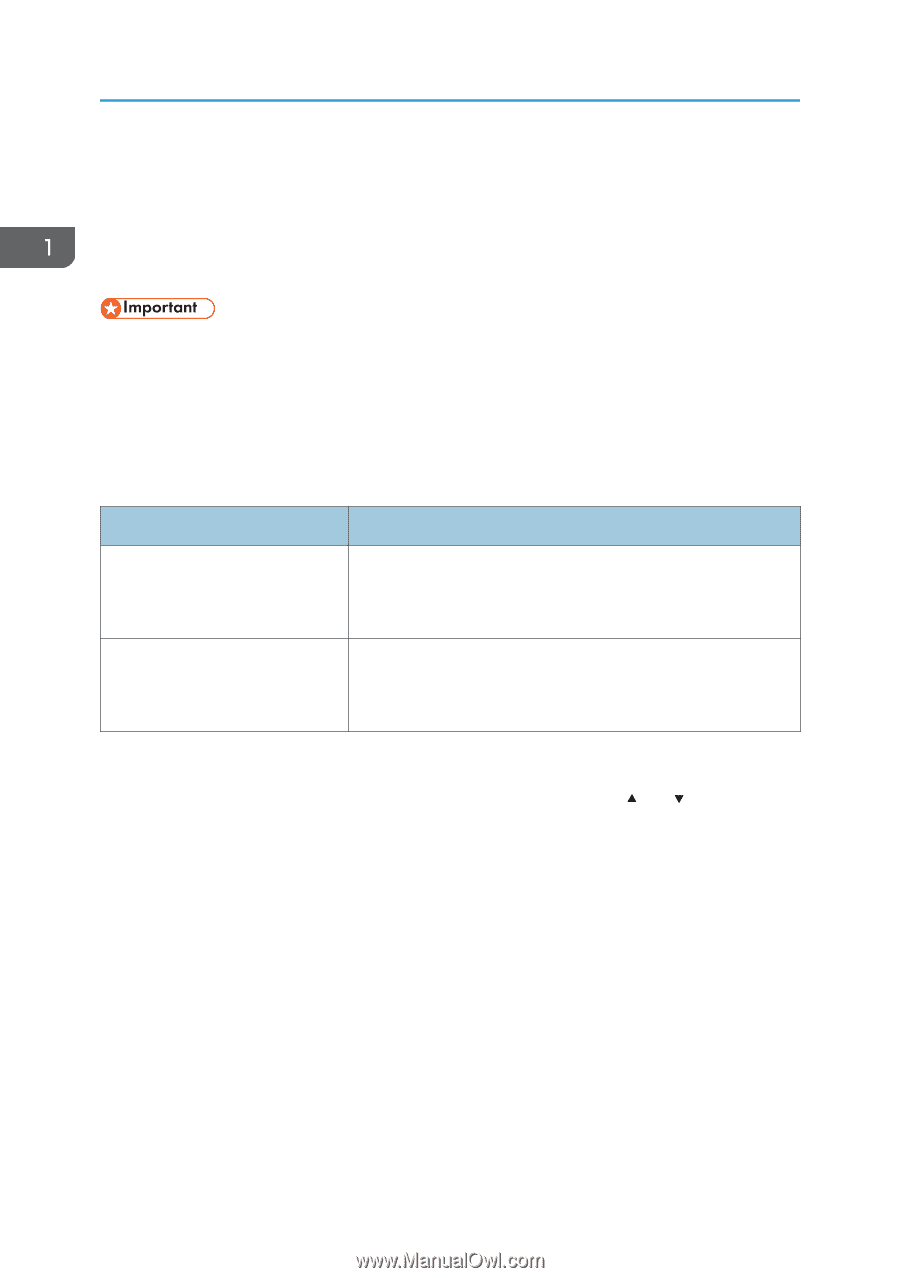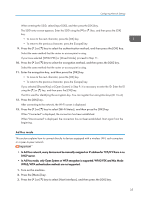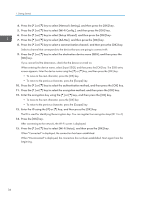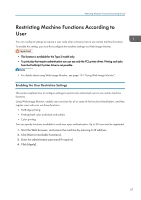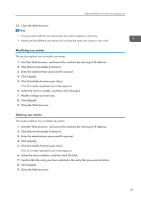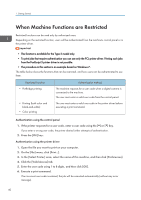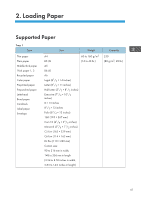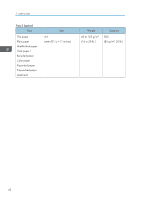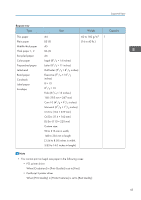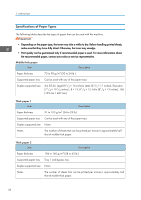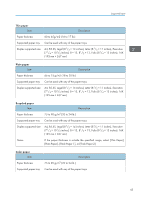Ricoh SP C250DN Operating Instructions - Page 42
When Machine Functions are Restricted
 |
View all Ricoh SP C250DN manuals
Add to My Manuals
Save this manual to your list of manuals |
Page 42 highlights
1. Getting Started When Machine Functions are Restricted Restricted functions can be used only by authorized users. Depending on the restricted function, users will be authenticated from the machine's control panel or in the printer driver. • This function is available for the Type 2 model only. • To print jobs that require authentication you can use only the PCL printer driver. Printing such jobs from the PostScript 3 printer driver is not possible. • The procedure in this section is an example based on Windows 7. The table below shows the functions that can be restricted, and how users can be authenticated to use them. Restricted Function • PictBridge printing • Printing (both color and black-and-white) • Color printing Authentication method The machine requests for a user code when a digital camera is connected to the machine. The user must enter a valid user code from the control panel. The user must enter a valid user code in the printer driver before executing a print command. Authentication using the control panel 1. If the printer requests for a user code, enter a user code using the [ ] or [ ] key. If you enter a wrong user code, the printer denies further attempts of authentication. 2. Press the [OK] key. Authentication using the printer driver 1. Open the file you want to print on your computer. 2. On the [File] menu, click [Print...]. 3. In the [Select Printer] area, select the name of this machine, and then click [Preferences]. 4. Click the [Valid Access] tab. 5. Enter the user code using 1 to 8 digits, and then click [OK]. 6. Execute a print command. If an incorrect user code is entered, the job will be canceled automatically (without any error message). 40