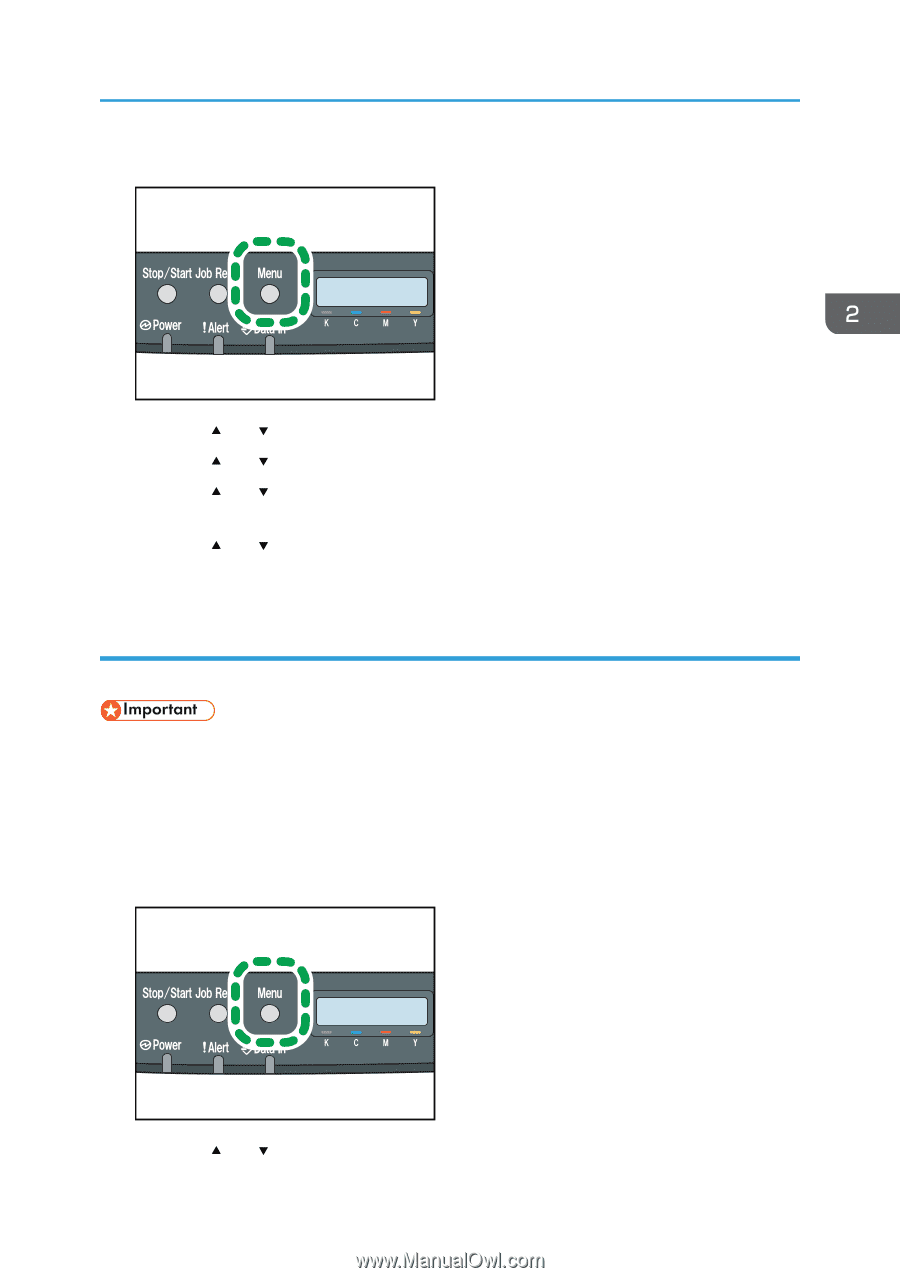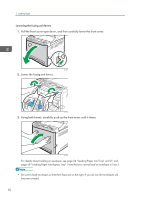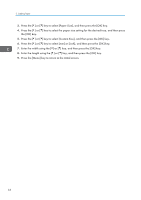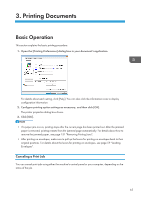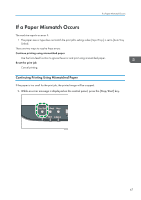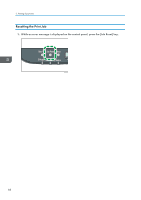Ricoh SP C250DN Operating Instructions - Page 65
Specifying a custom paper size, Paper Mismatch Occurs.
 |
View all Ricoh SP C250DN manuals
Add to My Manuals
Save this manual to your list of manuals |
Page 65 highlights
1. Press the [Menu] key. Loading Paper CER408 2. Press the [ ] or [ ] key to select [Paper Input], and then press the [OK] key. 3. Press the [ ] or [ ] key to select [Paper Size], and then press the [OK] key. 4. Press the [ ] or [ ] key to select the paper size setting for the desired tray, and then press the [OK] key. 5. Press the [ ] or [ ] key to select the desired paper size, and then press the [OK] key. 6. Press the [Menu] key to return to the initial screen. Specifying a custom paper size This section explains how to specify a custom paper size. • Custom size paper cannot be loaded in tray 2. • When you perform printing, make sure that the paper size specified with the printer driver matches the paper size specified with the control panel. If a paper size mismatch occurs, a message appears on the display. To ignore the error and print using mismatched paper, see page 67 "If a Paper Mismatch Occurs". 1. Press the [Menu] key. CER408 2. Press the [ ] or [ ] key to select [Paper Input], and then press the [OK] key. 63