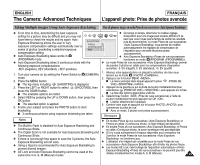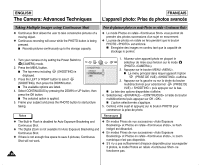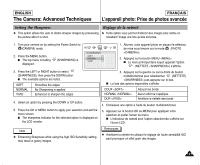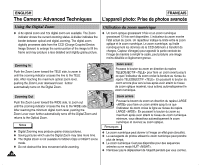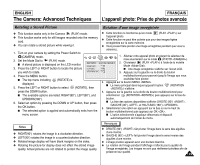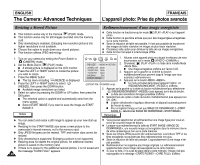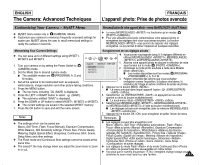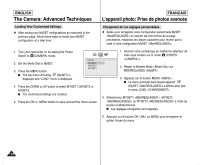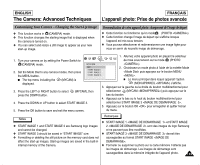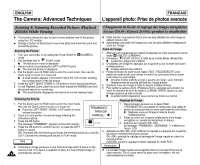Samsung SCD6040 User Manual (user Manual) (English, French) - Page 129
Rotation d'une image enregistrée, Rotating a Stored Picture
 |
View all Samsung SCD6040 manuals
Add to My Manuals
Save this manual to your list of manuals |
Page 129 highlights
ENGLISH The Camera: Advanced Techniques FRANÇAIS L'appareil photo: Prise de photos avancée Rotating a Stored Picture Rotation d'une image enregistrée ✤ This function works only in the Camera (PLAY) mode. ✤ This function works only for still images recorded onto the memory card. ✤ You can rotate a stored picture while viewing it. ✤ Cette fonction ne fonctionne qu'en mode (PLAY ) sur l'appareil photo. ✤ Cette fonction ne peut être activée que pour des images figées enregistrées sur la carte mémoire. ✤ Vous pouvez faire pivoter une image enregistrée pendant que vous la visionnez. 1. Turn on your camera by setting the Power Switch to (CAMERA) mode. 2. Set the Mode Dial to (PLAY) mode. I A stored picture is displayed on the LCD monitor. 3. Press the LEFT or RIGHT button to locate the picture EXIT:OK MOVE: 1. Allumez votre appareil photo en plaçant le sélecteur de mise sous tension sur le mode (PHOTO ). 2. Choisissez (PLAY ) à l'aide de la molette Mode . I Une image enregistrée s'affiche sur l'écran LCD. you wish to rotate. 3. Appuyez sur la gauche ou la droite du bouton 4. Press the MENU button. I The top menu including (ROTATE) is displayed. 5. Press the LEFT or RIGHT button to select (ROTATE), then press the DOWN button. multidirectionnel pour parvenir jusqu'à l'image que vous souhaitez faire pivoter. 4. Appuyez sur le bouton MENU . I Le menu principal dans lequel apparaît l'option (ROTATION ) s'affiche. 5. Appuyez sur la gauche ou la droite du bouton multidirectionnel pour I The available options are listed: RIGHT(90°), LEFT(90°), and sélectionner (ROTATION ) puis appuyez sur le bas du UPDOWN(180°). 6. Select an option by pressing the DOWN or UP button, then press the OK button. I The selected option is applied and automatically exits from the bouton. I La liste des options disponibles s'affiche: DROITE (90°) , GAUCHE (90°) , et HAUT-BAS (180°) . 6. Sélectionnez une option en appuyant sur le bas ou sur le haut du bouton multidirectionnel puis appuyez sur OK . menu screen. I L'option sélectionnée s'applique désormais et disparaît automatiquement de l'écran du menu. Notes ✤ RIGHT(90°) rotates the image in a clockwise direction. ✤ LEFT(90°) rotates the image in a counterclockwise direction. ✤ Rotated image display will have blank margins on the sides. ✤ Rotating the picture for display does not affect the stored image quality. Actual pictures are not rotated to protect the image quality. Remarques ✤ DROITE (90°) fait pivoter l'image dans le sens des aiguilles d'une montre. ✤ GAUCHE (90°) fait pivoter l'image dans le sens inverse des aiguilles d'une montre. ✤ L'image pivotée apparaît avec une bordure blanche. ✤ La rotation de l'image pendant l'affichage n'affecte pas la qualité de l'image enregistrée. Les images ne sont pas réellement pivotées afin de préserver leur qualité. 129