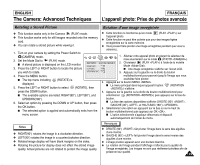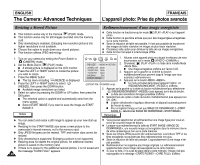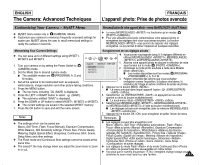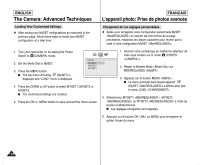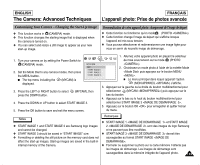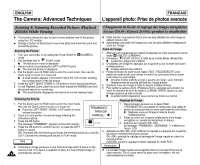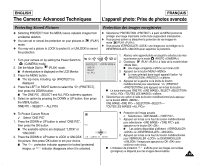Samsung SCD6040 User Manual (user Manual) (English, French) - Page 134
Zooming & Trimming Recorded Pictures Playback, ZOOM While Viewing
 |
View all Samsung SCD6040 manuals
Add to My Manuals
Save this manual to your list of manuals |
Page 134 highlights
ENGLISH The Camera: Advanced Techniques FRANÇAIS L'appareil photo: Prise de photos avancée Zooming & Trimming Recorded Pictures (Playback ZOOM) While Viewing Changement de focale et rognage des images enregistrées (Lecture ZOOM ) pendant la visualisation ✤ This function allows the user to have a more detailed view of the picture using the LCD monitor. ✤ Enlarge a portion of the picture to see more detail and move the zoom tool around the picture. Zooming the Picture 1. Turn your camcorder on by setting the Power Switch to (CAMERA) mode. 2. Set the Mode Dial to (PLAY) mode. I The last picture taken is displayed. 3. Select a picture by pressing the LEFT or RIGHT button. I The selected picture is displayed. 4. Pull the Zoom Lever to TELE side to enter the zoom mode, then use the Zoom Lever to zoom in or zoom out. I A small window appears in the bottom left of the LCD monitor showing the current portion of the full picture. 5. Press the LEFT, RIGHT, DOWN, or UP button to move around the picture. 6. To exit Playback Zoom, push the zoom lever toward the W(WIDE) end until the picture returns to normal size. I The small window disappears and returns to normal viewing mode. Trimming the Picture ✤ Cette fonction vous permet d'avoir une vue plus détaillée de votre image en utilisant l'écran LCD. ✤ Agrandissez une partie de l'image pour une vue plus détaillée et déplacez le zoom sur l'image. Zoom de l'image 1. Allumez votre caméscope en mettant le sélecteur de mise sous tension sur le mode (PHOTO ). 2. Choisissez (PLAY ) à l'aide de la molette Mode . I La dernière image prise s'affiche. 3. Choisissez une image en appuyant sur la gauche ou sur la droite du bouton multidirectionnel. I L'image sélectionnée s'affiche. 4. Placez le bouton du zoom sur le repère TELE pour passer en mode zoom, puis utilisez le bouton du zoom pour faire un zoom vers l'avant ou vers l'arrière. I Un petite fenêtre s'affiche en bas à gauche de l'écran LCD, montrant l'emplacement de la partie affichée sur l'image entière. 5. Déplacez-vous sur l'image à l'aide du bouton multidirectionnel. 6. Pour quitter la Lecture zoom , appuyez sur le bouton du zoom en direction de la fin du repère L (LARGE) jusqu'à ce que l'image reprenne sa taille normale. I La petite fenêtre disparaît et vous revenez au mode vue normal. Rognage de l'image 1. Pull the Zoom Lever to TELE side to enter the zoom mode, 1. Placez le bouton du zoom sur le repère TELE then use the Zoom Lever to zoom in or zoom out. I Press the LEFT, RIGHT, DOWN, or UP button to move around the picture. TRIMMING? TRIM:OK pour passer en mode zoom, puis utilisez le bouton du zoom pour faire un zoom vers l'avant ou vers l'arrière. I Déplacez-vous sur l'image à l'aide du bouton 2. Zoom in to any portion of a stored image following the CANCEL: . multidirectionnel. instructions above. 2. Faites un zoom sur n'importe quelle partie d'une image 3. Press the OK button. enregistrée en suivant les instructions ci-dessus. 4. The message "TRIMMING?" appears on the LCD monitor. X 1.97 Press the OK button to confirm the trim, or press the LEFT button to cancel. OK: Precedes with the trimming and saves the trimmed picture as a new file. 4. 3. Appuyez sur le bouton OK . Le message «TRIMMING?» s'affiche sur l'écran LCD. Appuyez sur OK pour confirmer le rognage ou appuyez sur la gauche du bouton multidirectionnel pour annuler. LEFT: Cancels the trimming and returns to PLAY mode. OK : précède le rognage et sauvegarde l'image rognée en créant un nouveau fichier. Note GAUCHE: annule le rognage et remet l'appareil en mode PLAY. ✤ Trimming an image produces a new trimmed image which it saves on the memory card. If no space is available to store the new trimmed image, it 134 automatically cancels. Remarques ✤ La nouvelle image rognée est enregistrée dans un nouveau fichier sur la carte mémoire. S'il n'y a pas assez de place pour l'enregistrer, elle est automatiquement annulée.