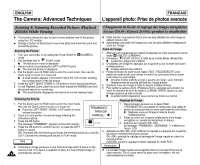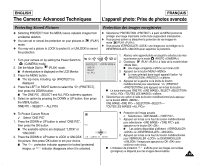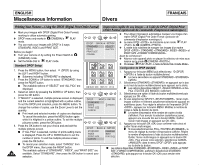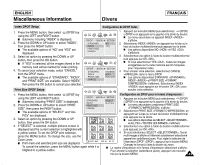Samsung SCD6040 User Manual (user Manual) (English, French) - Page 139
Customizing Print Options
 |
View all Samsung SCD6040 manuals
Add to My Manuals
Save this manual to your list of manuals |
Page 139 highlights
ENGLISH Miscellaneous Information Divers FRANÇAIS Customizing Print Options ✤ To customize your print options such as PAPER SIZE, LAYOUT, PAPER TYPE, PRINT QUALITY, DATE PRINT, and FILE NAME imprint options, select the PRINTER SETUP menu. 1. In the PictBridge settings menu, press the DOWN button to select "PRINTER SETUP". I The available options are listed: DEFAULT and CUSTOMIZE. I To change options, select CUSTOMIZE. To reset your settings back to default, select DEFAULT. 2. Press the RIGHT button and select CUSTOMIZE by using DOWN button or UP button, then press the OK button. I CUSTOMIZE menu is displayed. 3. In the CUSTOMIZE menu, you can set following options: PAPER SIZE LAYOUT PAPER TYPE PRINT QUALITY DATE PRINT FILE NAME POSTCARD, 4X6, 8X10, A6, A4, B5 FULL, INDEX, 1, 2, 4, 6, 8 PLAIN, PHOTO, FASTPHOTO DRAFT, NORMAL, FINE OFF, ON OFF, ON You can select a paper size that is available from the printer. The option "1" has borders around. Others will not. Set the type according to the paper type you are using. Finer setting will take more time to print. Date and Time imprint option. Filename imprint option. 4. After setting options, press the MENU button to exit the CUSTOMIZE menu screen. I It will return to the PictBridge settings screen. Notes ✤ The "INDEX" option of LAYOUT will print thumbnail images of all the selected pictures. ✤ Unsupported menu items are displayed on the LCD monitor as deactivated. ✤ INDEX printing over many files (exceeding 10) using PictBridge may take long period of time. For faster INDEX printing, use the DPOF INDEX printing (refer to page 143) or thumbnail printing on a PC. Personnalisation des options d'impression ✤ Pour personnaliser vos options d'impression telles que PAPER SIZE , LAYOUT , PAPER TYPE , PRINT QUALITY et FILE NAME , sélectionnez le menu PRINTER SETUP . 1. Dans le menu de paramétrage de Pictbridge, appuyez sur le bas du bouton pour sélectionner PRINTER SETUP