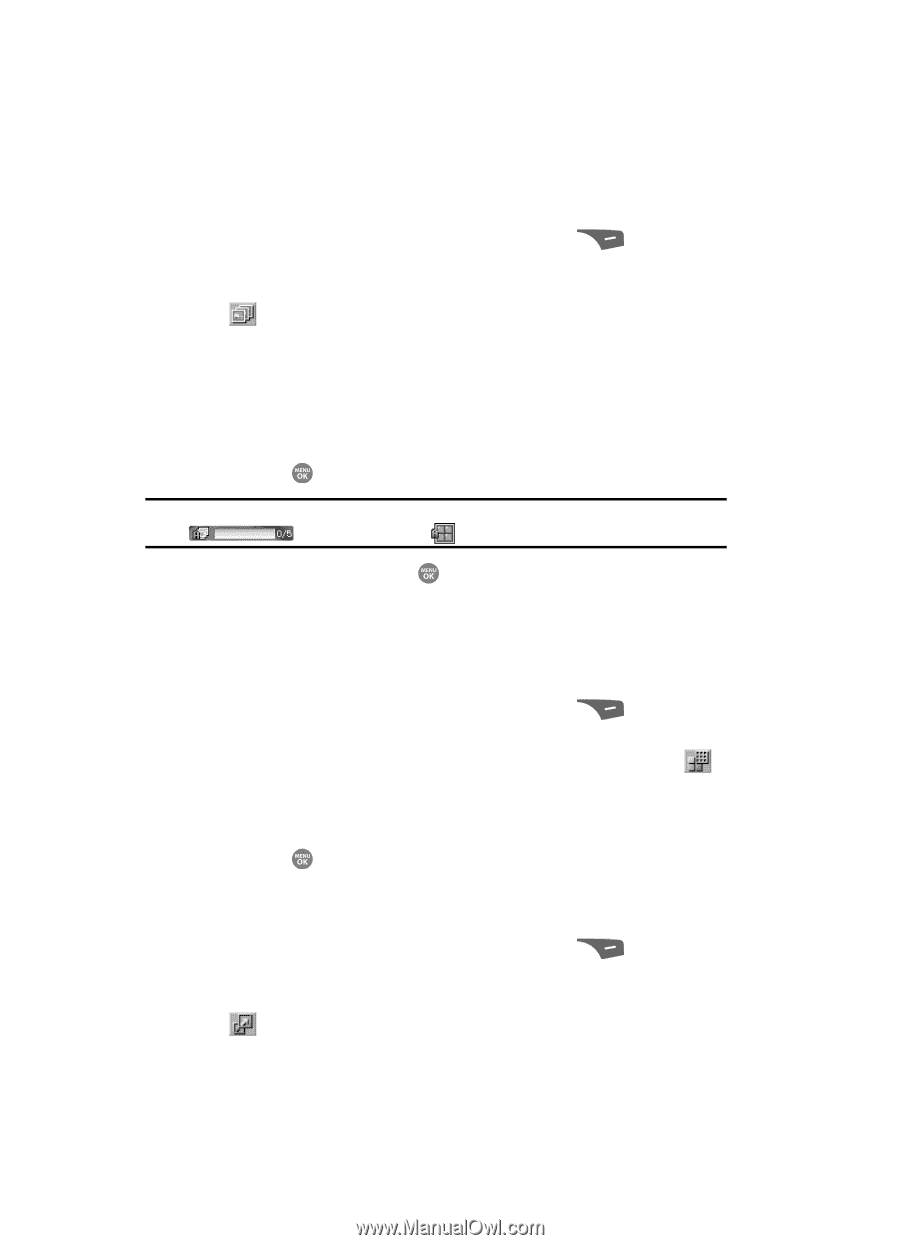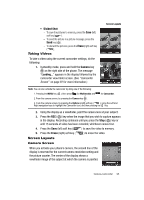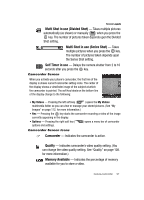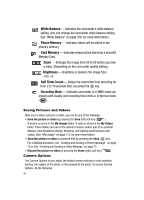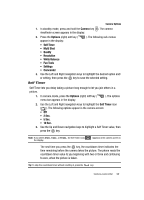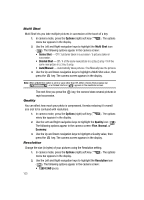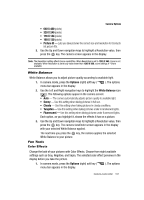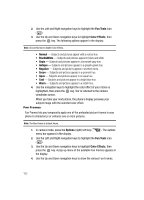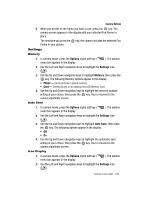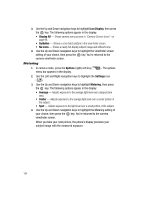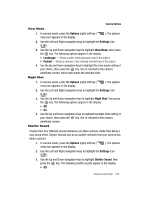Samsung SCH R500 User Manual (ENGLISH) - Page 100
Multi Shot, Quality, Resolution
 |
View all Samsung SCH R500 manuals
Add to My Manuals
Save this manual to your list of manuals |
Page 100 highlights
Multi Shot Multi Shot lets you take multiple pictures in succession at the touch of a key. 1. In camera mode, press the Options (right) soft key ( menu bar appears in the display. ). The options 2. Use the Left and Right navigation keys to highlight the Multi Shot icon ( ). The following options appear in the camera screen: • Series Shot - Off / 3 pictures taken in succession / 5 pictures taken in succession. • Divided Shot - Off / 4 of the same new picture in a 2-by-2 array / 9 of the same new picture in a 3-by-3 array. • Auto/Manual - Automatically takes pictures / You Manually take the pictures. 3. Use the Up and Down navigation keys to highlight a Multi Shot value, then press the key. The camera screen appears in the display. Note: When a Multi Shot option is set to a value other than Off, either a Series Shot progress bar ( ) or a Divided Shot icon ( ) appears in the viewfinder screen. The next time you press the key, the camera takes several pictures in rapid succession. Quality You can affect how much your photo is compressed, thereby reducing it's overall size (not to be confused with resolution). 1. In camera mode, press the Options (right) soft key ( menu bar appears in the display. ). The options 2. Use the Left and Right navigation keys to highlight the Quality icon ( ). The following options appear in the camera screen: Fine, Normal, or Economy. 3. Use the Up and Down navigation keys to highlight a Quality value, then press the key. The camera screen appears in the display. Resolution Change the size (in bytes) of your pictures using the Resolution setting. 1. In camera mode, press the Options (right) soft key ( menu bar appears in the display. ). The options 2. Use the Left and Right navigation keys to highlight the Resolution icon ( ). The following options appear in the camera screen: • 1280 X 960 (pixels) 100